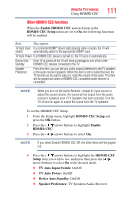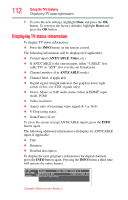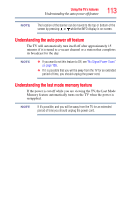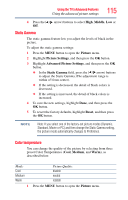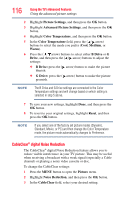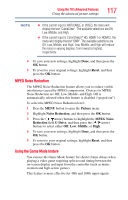Toshiba 24V4260U User Guide - Page 112
Displaying TV s, us info
 |
View all Toshiba 24V4260U manuals
Add to My Manuals
Save this manual to your list of manuals |
Page 112 highlights
112 Using the TV's features Displaying TV status information 5 To save the new settings, highlight Done and press the OK button. To revert to the factory defaults, highlight Reset and press the OK button. Displaying TV status information To display TV status information: ❖ Press the INFO button on the remote control. The following information will be displayed (if applicable): ❖ Current input (ANT/CABLE, Video, etc.) ❖ If ANT/CABLE is the current input, either "CABLE" (for cable TV) or "ANT" (for over-the-air broadcasts). ❖ Channel number (if in ANT/CABLE mode) ❖ Channel label, if applicable ❖ Digital signal strength indicator (bar graph in lower right corner of box; for ATSC signals only) ❖ Stereo, Mono, or SAP audio status (when in HDMI® input mode, PCM) ❖ Video resolution ❖ Aspect ratio of incoming video signal (4:3 or 16:9) ❖ V-Chip rating status ❖ GameTimer (if set) To close the screen (except ANT/CABLE input), press the INFO button again. The following additional information will display for ANT/CABLE input, if applicable: ❖ Title ❖ Duration ❖ Detailed description To display the next program's information for digital channels, press the INFO button again. Pressing the INFO button a third time will remove the entire banner. (Sample Illustration) Banner