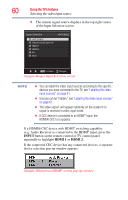Toshiba 24V4260U User Guide - Page 65
Elemen, he Channel B
 |
View all Toshiba 24V4260U manuals
Add to My Manuals
Save this manual to your list of manuals |
Page 65 highlights
Using the TV's features 65 Tuning channels using the Channel Browser 5 Press the ( arrow) button to highlight Inputs List, and then press the ( / arrow) buttons to select On/Off. 6 Press the ( arrow) button to highlight Favorites List, and then press the ( / arrow) buttons to select On/Off. 7 Press the ( arrow) button to highlight HDMI® CEC List, and then press the ( / arrow) buttons to select On/Off. NOTE HDMI® CEC List is automatically grayed out and set to Off when Enable HDMI® CEC is switched to Off. See "Using HDMI® CEC" on page 108. 8 To save the new entries, highlight Done, and then press the OK button. To return to factory defaults, highlight Reset, and then press the OK button. To open the Channel Browser: ❖ Press the BACK CB/NEXT CB buttons on the remote control. ❖ Press the ( arrow) button to surf backward through the previously tuned channels in the History list, the channels in the ANT/ CABLE channel list, the inputs in the Inputs list, the favorite channels/inputs in the Favorites list, or the HDMI® CEC devices in the HDMI® CEC List. ❖ Press the ( arrow) button to surf forward through the channel History, the ANT/CABLE channel list, the Inputs list, the favorite channels/inputs in the Favorites list, or the HDMI® CEC List. Elements of the Channel Browser (Sample Illustration) Channel Browser elements 1 Current list (History, ANT/CABLE, Inputs, Favorites, or HDMI® CEC) 2 Input type 3 Channel or input currently being viewed