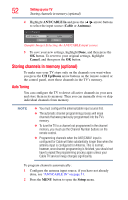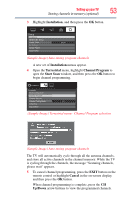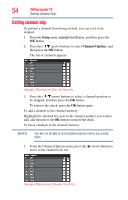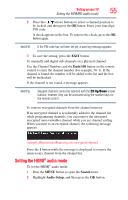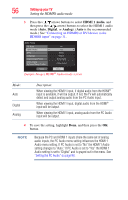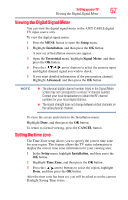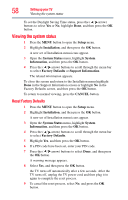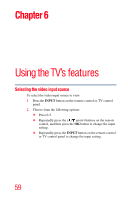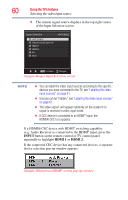Toshiba 24V4260U User Guide - Page 57
Viewing, he Digi, al Signal Me, ime zone
 |
View all Toshiba 24V4260U manuals
Add to My Manuals
Save this manual to your list of manuals |
Page 57 highlights
Setting up your TV 57 Viewing the Digital Signal Meter Viewing the Digital Signal Meter You can view the digital signal meter in the ANT/ CABLE digital TV input source only. To view the digital signal meter: 1 Press the MENU button to open the Setup menu. 2 Highlight Installation, and then press the OK button. A new set of Installation menu icons appear. 3 Open the Terrestrial menu, highlight Signal Meter, and then press the OK button. 4 Press the ( / / / arrow) buttons to select the antenna input and digital channel signal you wish to check. 5 If you want detailed information of the presentation channel, Highlight Advanced, and then press the OK button. NOTE ❖ The physical digital channel number listed in the Signal Meter screen may not correspond to a virtual TV channel number. Contact your local broadcasters to obtain the RF channel numbers for your local digital stations. ❖ The signal strength does not change between virtual channels on the same physical channel. To close the screen and return to the Installation menu: Highlight Done, and then press the OK button. To return to normal viewing, press the CANCEL button. Setting the time zone The Time Zone setup allows you to specify the correct time zone for your region. This feature allows the TV status information to display the correct time zone information for your viewing area. 1 In the Setup menu, highlight Installation, and then press the OK button. 2 Highlight Time Zone, and then press the OK button. 3 Press the ( / arrow) buttons to select the region, highlight Done, and then press the OK button. After the time zone has been set, you will be asked to set the current Daylight Saving Time status.