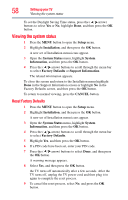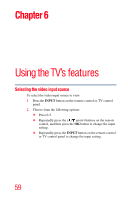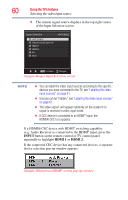Toshiba 24V4260U User Guide - Page 63
Tuning channels using, he Channel B
 |
View all Toshiba 24V4260U manuals
Add to My Manuals
Save this manual to your list of manuals |
Page 63 highlights
Using the TV's features 63 Tuning channels using the Channel Browser Input labeling example: The screen below left shows the default Input Selection screen (with none of the inputs labeled as a specific device). The screen below (right) is an example of how you can label the inputs if you connected a VCR to ColorStream® HD, a video recorder to HDMI 1, and a DVD player to HDMI 2. No inputs labeled (Sample Image) Input selection screens All inputs labeled To clear the input labels: 1 Press the MENU button to open the Preferences menu. 2 Highlight Input Labeling, and then press the OK button. 3 Highlight Reset, and then press the OK button. Tuning channels using the Channel Browser The Channel Browser provides an easy navigation interface for all your channels and inputs. This feature allows you to: ❖ Navigate the contents of all of your inputs. ❖ Keep a list of your favorite channels, see "Favorites browser" on page 64. ❖ Quickly surf and tune your recently viewed channels/inputs from the Channel Browser History List. ❖ Surf via Browse mode (to immediately tune channels as you highlight them in the Channel Browser) or Select mode (to surf over channels in the Channel Browser before you select one to tune). ❖ Quickly change inputs from the Inputs List. ❖ Quickly select HDMI® CEC devices from the HDMI® CEC List.