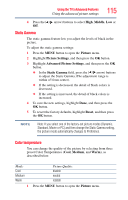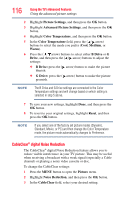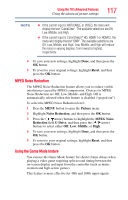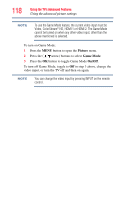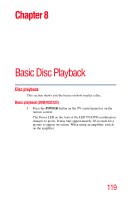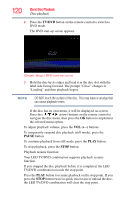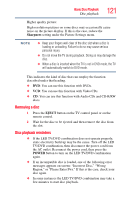Toshiba 24V4260U User Guide - Page 120
Disc playback
 |
View all Toshiba 24V4260U manuals
Add to My Manuals
Save this manual to your list of manuals |
Page 120 highlights
120 Basic Disc Playback Disc playback 2 Press the TV/DVD button on the remote control to switch to DVD mode. The DVD start-up screen appears. (Sample Image) DVD start-up screen 3 Hold the disc by its edges and load it in the disc slot with the label side facing forward. The prompt "Close" changes to "Loading" and then playback begins. NOTE DO NOT touch the surface of the disc. This may leave a smudge that can cause playback errors. If the disc has its own menu, it will be displayed on-screen. Press the ( / / / arrow) buttons on the remote control to navigate the disc menu, then press the OK button to implement the selected menu option. To adjust playback volume, press the VOL (+ -) buttons. To temporarily suspend disc playback (still mode), press the PAUSE button. To continue playback from still mode, press the PLAY button. To stop playback, press the STOP button. Playback resume function: Your LED TV/DVD combination supports playback resume function. If you stopped the disc playback before it is completed, the LED TV/DVD combination records the stop point. Press the PLAY button to resume playback on the stop point. If you press the STOP button twice in quick succession or unload the disc, the LED TV/DVD combination will clear the stop point.