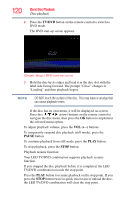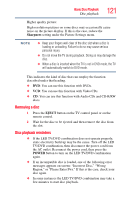Toshiba 24V4260U User Guide - Page 125
ing a specific scene
 |
View all Toshiba 24V4260U manuals
Add to My Manuals
Save this manual to your list of manuals |
Page 125 highlights
Advanced Disc Playback Zoom function/Scene navigation 125 NOTE ❖ You can use the Pause, Slow and Search playback functions in Zoom mode. ❖ Zoom function may not apply to some discs. Locating a specific scene 1 Press the JUMP button during playback, still or stop mode. (Sample Image) Disc Jump - Title 2 Press the ( / arrow) buttons to select a navigation option. (Sample Image) Disc Jump - Chapter 3 Use the Channel Number buttons (0-9) to enter a value for the chapter number of the DVD option you selected. Number entries must be entered in a two digit format, such as 08 or 09 instead of 8 or 9, while using this feature. (Sample Image) Disc Jump - Chapter 12 If you input a wrong number, wait approximately 8 seconds for the screen to disappear and then press the JUMP button again. Refer to the disc package to check the correct number. 4 The DVD will change to the selected chapter after the chapter numbers are entered. For VCD, you must press the PLAY button or the OK button to start playback. For Audio CDs and Video CDs, you can locate a scene by track number or record time.