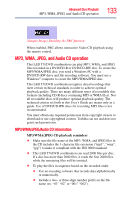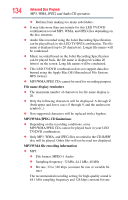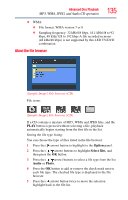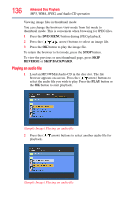Toshiba 24V4260U User Guide - Page 131
Sound, ack language/Audio channel/Sub
 |
View all Toshiba 24V4260U manuals
Add to My Manuals
Save this manual to your list of manuals |
Page 131 highlights
Advanced Disc Playback Sound track language/Audio channel/Subtitle 131 2 Press the ( / / / arrow) buttons to select a DVD menu item, and then press the OK or PLAY button to access it. Use the same buttons to enable an option for the selected item. Repeat this step to configure other menu options. 3 Press the DVD MENU button again to resume playback on the scene that was playing when you pressed the DVD MENU button. NOTE Depending on the DVD, you may not be able to resume playback from the same scene that was playing when you pressed the DVD MENU button. Sound track language/Audio channel/Subtitle Selecting a sound track language (DVD) You can select the sound track language when you play a multilingual DVD. During playback, press the AUDIO button repeatedly until the preferred language track is selected. Selecting the audio channel (VCD) During playback, press the AUDIO button repeatedly until the preferred audio channel is heard. The available options are Stereo, Left, Right, and Mix. NOTE ❖ If the preferred language option is not heard after selecting it for several times, that language is not recorded on the disc. ❖ The sound track language selected is only applicable for the current session. When you stop playback and try to play the disc again, the default language track will be used. Viewing subtitles (DVD) When playing back a disc recorded with subtitles, you can select the subtitle language or turn the subtitle off. To view subtitles: Press the SUBTITLE button repeatedly during playback until the preferred language is selected. The Subtitle prompt disappears after a few seconds.