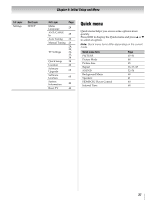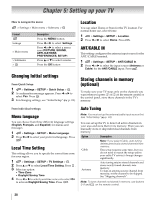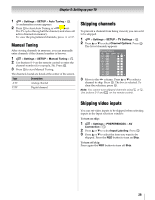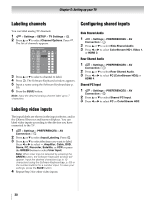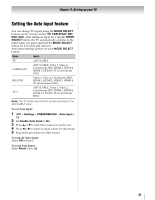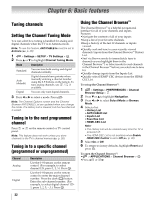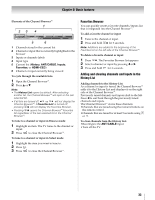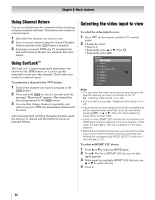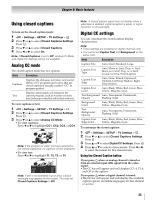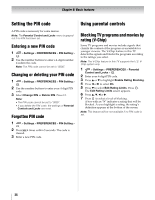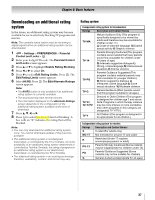Toshiba 55SL417U User Manual - Page 32
Basic features, Tuning channels, Setting the Channel Tuning Mode
 |
View all Toshiba 55SL417U manuals
Add to My Manuals
Save this manual to your list of manuals |
Page 32 highlights
Chapter 6: Basic features Tuning channels Setting the Channel Tuning Mode You can select how tuning is handled for analog and digital channels when the TV is in Antenna mode. Note: To use this feature, ANT/CABLE In must be set to Antenna (- p. 28). 1 > Settings > SETUP > TV Settings > . OK 2 Press B or b to highlight Channel Tuning Mode. Mode Description Standard Auto (default) Digital You can tune both analog and digital channels normally. Digital channels have priority when manually entering a channel number using the 0-9 buttons on the remote. To tune analog channels, use CH / CH if available. You can only tune digital channels. 3 Press C or c to select a mode. Press . Note: The Channel Options screen and the Channel Browser ANT/CABLE List are updated when you change the mode. The History List is cleared, but the Favorites List is saved. Tuning in to the next programmed channel Press CH or CH on the remote control or TV control panel. Note: This feature does not work unless you store channels in the TV's channel memory (- p. 28). Tuning in to a specific channel (programmed or unprogrammed) Channel Analog Digital Description Use the 0-9 buttons on the remote control. (For example, to select channel 125, press 1, 2, 5.) Press . OK Use the 0-9 buttons on the remote control to enter the major channel number. Press the dash ( - ) button. Enter the sub-channel number. (For example, to select digital channel 1251, press 1, 2, 5, -, 1.) Press . OK 32 Using the Channel Browser™ The Channel Browser™ is a helpful navigational interface for all of your channels and inputs. Features: •Navigate the contents of all of your inputs. •Keep a list of your favorite channels. •Keep a history of the last 32 channels or inputs viewed. •Quickly surf and tune to your recently viewed channels/inputs from the Channel Browser™ History List. •Surf via Browse mode (to immediately tune to channels as you highlight them in the Channel Browser™) or Select mode (to surf channels in the Channel Browser™ before you select one to tune to). •Quickly change inputs from the Inputs List. •Quickly select HDMI® CEC devices from the HDMICEC List. To set up the Channel Browser™: 1 > Settings > PREFERENCES > Channel Browser Setup > . OK 2 Press b or B to highlight Navigation. 3 Press C or c to select Select Mode or Browse Mode. 4 Select a list. •History List • ANT/CABLE List • Inputs List • Favorites List • HDMI-CEC List Note: • The History List will be cleared every time the TV is powered off. • The HDMI-CEC List is not available when Enable HDMI-CEC Control is set to Off (- p. 39). 5 Select On or Off. 6 To return to factory defaults, highlight Reset and press . OK To open the Channel Browser™: • > APPLICATIONS > Channel Browser > . OK •Press or .