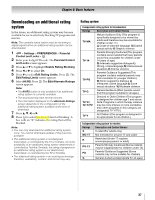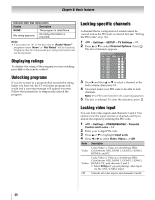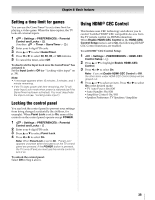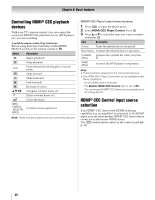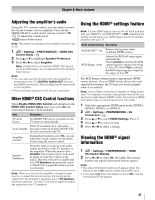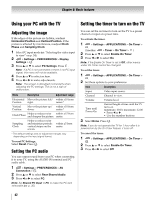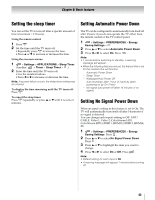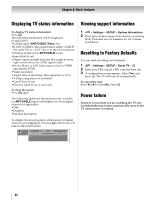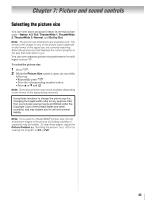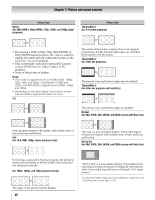Toshiba 55SL417U User Manual - Page 42
Using your PC with the TV, Adjusting the image, Setting the PC audio
 |
View all Toshiba 55SL417U manuals
Add to My Manuals
Save this manual to your list of manuals |
Page 42 highlights
Chapter 6: Basic features Using your PC with the TV Adjusting the image If the edges of the picture are hidden, readjust Horizontal Position and Vertical Position. If the picture is affected by interference, readjust Clock Phase and Sampling Clock. 1 Select PC input mode (- "Selecting the video input to view" on p. 34). 2 > Settings > PREFERENCES > Display Settings > . OK 3 Press B or b to select PC Settings. Press . OK Note: If a PC is not connected or there is no PC input signal, this menu will not be available. 4 Press B or b to select an item. 5 Press C or c to make adjustments. Note: The screen is disrupted momentarily when adjusting the PC settings. This is not a sign of malfunction. Mode Description Adjustment range Horizontal Moves the picture left/ within ±10 from Position right. center.* Vertical Position Moves the picture up/ within ±10 from down. center.* Clock Phase Helps to reduce noise and sharpen the picture. within ±15 from center. Sampling Clock Helps to reduce noise and minimize periodic vertical stripes on the screen. within ±5 from center. * The default settings and /or adjustment ranges vary depending on the input signal format. To reset PC Settings: Select Reset. Press . OK Setting the PC audio You can output sound from your PC when connecting it to your TV, using the AUDIO IN terminal and PC audio cable. 1 > Settings > PREFERENCES > AV Connection > . OK 2 Press B or b to select Rear Shared Audio. 3 Press C or c to select PC. Note: Set Shared PC Input to PC to make the PC item selectable (- p. 30). Setting the timer to turn on the TV You can set the on timer to turn on the TV to a preset channel or input at a preset time. To activate the timer: 1 > Settings > APPLICATIONS > On Timer > . OK (Another: > Timer > On Timer > OK .) 2 Press B or b to select Enable On Timer. 3 Press C or c to select On. Note: If the Enable On Timer is set to Off, other menus under On Timer cannot be changed. To set the timer: 1 > Settings > APPLICATIONS > On Timer > . OK 2 Set these options to your preference: Item Description Input Video input source. Channel Channel to view. Volume Volume level. Time until Power On Desired length of time until the TV turns on. minimum= 00:10, maximum= 12:00 • Press C or c. • Use the number buttons. 3 Select Done. Press . OK Note: If you do not operate the TV for 1 hour after it is powered on by the On Timer feature, it turns off. To cancel the timer: 1 > Settings > APPLICATIONS > On Timer > . OK 2 Press B or b to select Enable On Timer. 3 Press C or c to select Off. 42