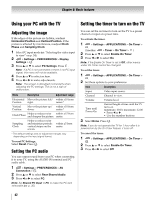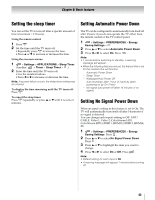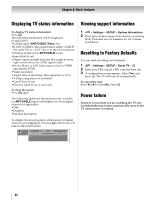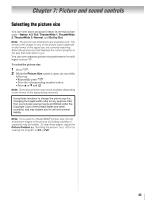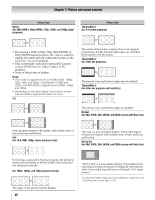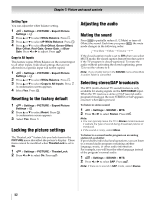Toshiba 55SL417U User Manual - Page 47
Scrolling the picture, Using the Auto Aspect feature, Using the 4:3 Stretch, ettin, PREFERENCE
 |
View all Toshiba 55SL417U manuals
Add to My Manuals
Save this manual to your list of manuals |
Page 47 highlights
Chapter 7: Picture and sound controls Scrolling the picture Using the 4:3 Stretch If the edges of the picture are hidden, you can adjust the image's position. Note: • You can adjust the picture position when the picture size is set to TheaterWide 2 or TheaterWide 3. • When viewing DTV, NET TV. or Media Player, this feature is not available. 1 > Settings > PREFERENCES > Display Settings > . OK 2 Press B or b to select Picture Position. Press . OK 3 Press B or b to select Vertical Position. 4 Press C or c to make the appropriate adjustments. The adjustment range is from -5 to +10. Press . Using the Auto Aspect feature When this feature is set to On, the TV will automatically select the picture size when one of the following input sources is received: •A 480i, 480p, 720p, 1080i digital signal from the ANT/ CABLE input •A 480i signal from the ColorStream HD or Video input •A 480i, 480p, 720p, 1080i, 1080p, or VGA (60/72/75 Hz) signal from the HDMI 1/2/3/4 input Note: The auto aspect ratio feature is not applicable to the PC input. 1 > Settings > PREFERENCES > Display Settings > . OK 2 Press B or b to select Auto Aspect. 3 Press C or c to select On. Press . When 4:3 Stretch is activated, the TV displays 4:3 programs as a full-screen picture. Note: This feature is available when Auto Aspect is set to On. 1 > Settings > PREFERENCES > Display Settings > . OK 2 Press B or b to select 4:3 Stretch. 3 Press C or c to select On. Press . Freezing the picture 1 When watching the TV, press B to freeze the picture. 2 To unfreeze the picture, press B again. Note: After 15 minutes, the picture will unfreeze automatically. Using the FREEZE function for any purpose other than your private viewing may be prohibited under the Copyright Laws of the United States and other countries, and may subject you to civil and criminal liability. 47