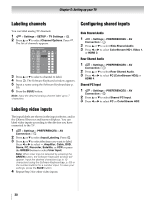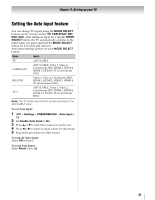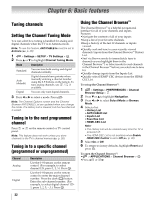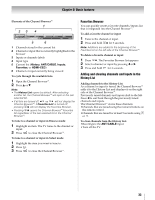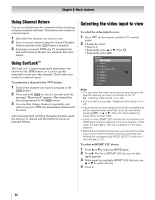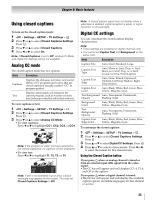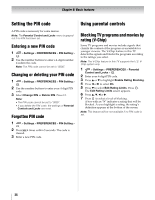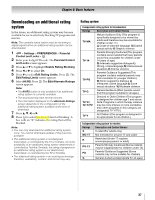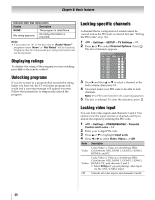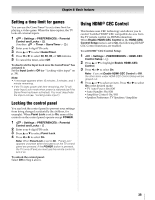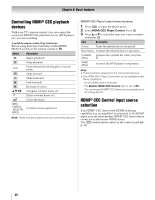Toshiba 55SL417U User Manual - Page 35
Using closed captions, Analog CC mode, Digital CC settings - sound bar
 |
View all Toshiba 55SL417U manuals
Add to My Manuals
Save this manual to your list of manuals |
Page 35 highlights
Chapter 6: Basic features Using closed captions To turn on the closed caption mode: 1 > Settings > SETUP > TV Settings > . OK 2 Press b or B to select Closed Captions Settings. Press . OK 3 Press b or B to select Closed Captions. 4 Press C or c to select On. Note: If Closed Captions is set to Off, Analog CC Mode and Digital CC Settings will be not available. Analog CC mode The closed caption mode has two options: Mode Description Captions Displays the dialogue, narration, and sound effects of TV programs and videos that are closed captioned (usually marked "CC" in program guides). Displays information not related to the Text current program, such as weather or stock data (when provided by individual stations). To view captions or text: 1 > Settings > SETUP > TV Settings > . OK 2 Press b or B to select Closed Captions Settings. Press . OK 3 Press b or B to select Analog CC Mode. •To view captions: Press C or c to highlight CC1, CC2, CC3, or CC4. Giant pandas eat leaves. Note: If the program or video you have selected is not closed captioned, no captions will be displayed. •To view text: Press C or c to highlight T1, T2, T3, or T4. WORLD WEATHER Temps F C LONDON 51 11 MOSCOW 57 14 PARIS 53 12 ROME 66 19 TOKYO 65 18 Current Weather Clear Cloudy Clear Cloudy Rain Note: If text is not available in your area, a black rectangle may appear on the screen. You may set Closed Captions Settings to Off. Note: A closed caption signal may not display when a videotape is dubbed, signal reception is weak, or signal reception is non-standard. Digital CC settings You can customize the closed caption display characteristics. Note: • These settings are available for digital channels only. • You cannot set Caption Text and Background as the same color. Mode Description Caption Size Auto, Small, Standard, Large Caption Text Type Auto, Mono w. Serif, Prop. w. Serif, Mono w/o Serif, Prop. w/o Serif, Casual, Cursive, Small Capitals Caption Text Edge Auto, None, Raised, Depressed, Uniform, Left Drop Shadow, Right Drop shadow Caption Text Color Auto, Black, White, Red, Green, Blue, Yellow, Magenta, Cyan Text Foreground Auto, Transparent, Translucent, Opacity Flashing, Solid Background Color Auto, Black, White, Red, Green, Blue, Yellow, Magenta, Cyan Text Background Opacity Auto, Transparent, Translucent, Flashing, Solid Caption Text Edge Color Auto, Black, White, Red, Green, Blue, Yellow, Magenta, Cyan To customize the closed captions: 1 > Settings > SETUP > TV Settings > . OK 2 Press b or B to select Closed Captions Settings. Press . OK 3 Press B or b to select Digital CC Settings. Press . OK 4 Press B or b to select a characteristic. Press C or c to select the format for that characteristic. Using the Closed Caption button If you press CC when an analog channel is tuned or from an external input (480i signal from the video input): •The CC bar will appear and will display CC1-4, T1-4, and Off as the options. If you press CC when a digital channel is tuned: •The CC bar will appear and will display the available caption options (available languages) for that channel or service. 35