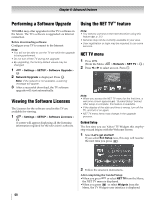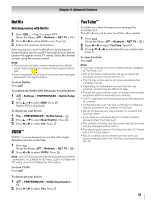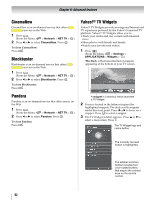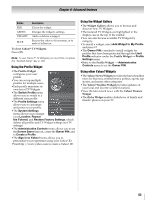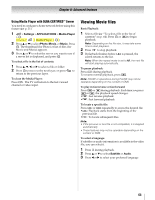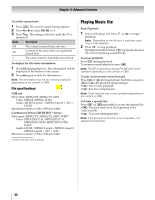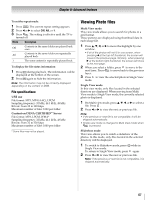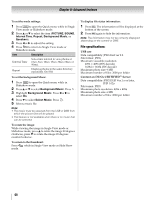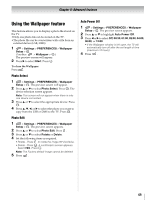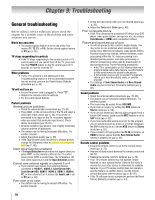Toshiba 55SL417U User Manual - Page 65
Viewing Movie files, To close the Media Player
 |
View all Toshiba 55SL417U manuals
Add to My Manuals
Save this manual to your list of manuals |
Page 65 highlights
Chapter 8: Advanced features Using Media Player with DLNA CERTIFIED™ Server You need to configure a home network before using this feature (- p. 21). 1 > Settings > APPLICATIONS > Media Player > . OK (Another: > Media Player > OK .) 2 Press B or b to select Photo, Movie, or Music. Press OK . The thumbnail (for Photo) or list of files (for Movie and Music) appears. 3 Press B or b to select the server you want to use if a server list is displayed, and press . OK To select a file in the list of contents: 1 Press B, b, C, or c to select a file or folder. 2 Press OK to move to the next layer, or press to return to the previous layer. To close the Media Player: Press . The TV will return to the last-viewed channel or video input. Viewing Movie files Basic Playback: 1 Select a file (- "To select a file in the list of contents" on p. 64). Press OK or to begin playback. Note: Depending on the file size, it may take some time to start playback. 2 Press to stop playback. 3 If playback finishes before is pressed, the screen returns to the list. Note: When the repeat mode is set to All, the next file will start playing automatically. To pause playback: Press during playback. To resume normal playback, press . Note: PAUSE or operations during PAUSE may not be operable depending on the content or DMS. To play in fast reverse or fast forward: Press or during playback. Each time you press or , the playback speed changes. • : Fast reverse playback • : Fast forward playback To locate a specific file: Press or repeatedly to access the desired file. • : Playback starts from the beginning of the previous file. • : To locate subsequent files. Note: • If the previous or next file is not compatible, it is skipped automatically. • These features may not be operable depending on the content or DMS. To select a language: If subtitles or audio information is available in the video file, you can select it. 1 Press CC during playback. 2 Press B or b to select Subtitle or Audio. 3 Press C or c to select your preferred language. 65