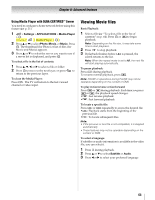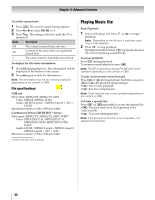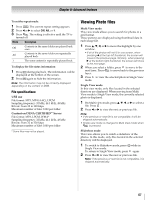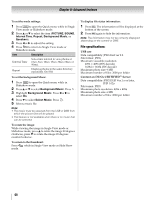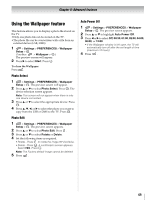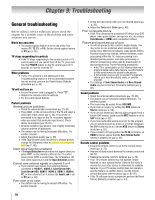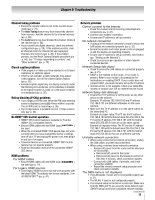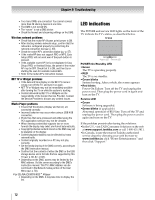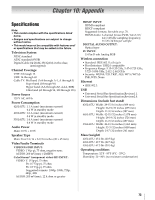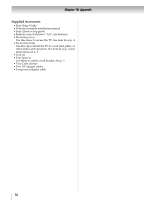Toshiba 55SL417U User Manual - Page 69
Using the Wallpaper feature, Photo Select, Photo Edit, Auto Power Off
 |
View all Toshiba 55SL417U manuals
Add to My Manuals
Save this manual to your list of manuals |
Page 69 highlights
Chapter 8: Advanced features Using the Wallpaper feature This feature allows you to display a photo file stored on the TV. •Only one photo file can be stored on the TV. •The photo file can be overwritten with a file from an external device (USB, DMS). 1 > Settings > PREFERENCES > Wallpaper Setup > . OK (Another: > Wallpaper > OK .) The preview screen will appear. 2 Press c to select Start. Press . OK To close the Wallpaper: Press . Photo Select 1 > Settings > PREFERENCES > Wallpaper Setup > OK . The preview screen will appear. 2 Press B or b to select Photo Select. Press OK . The device selection screen appears. Note: This screen will not appear when there is only one device connected. 3 Press B or b to select the appropriate device. Press . OK 4 Press B, b, C, or c to select the photo you want to copy from the USB or DMS to the TV. Press . OK Photo Edit 1 > Settings > PREFERENCES > Wallpaper Setup > OK . The preview screen appears. 2 Press B or b to select Photo Edit. Press . OK 3 Press B or b to select Rotate or Delete. 4 Set the following items as required. • Rotate - Press OK to rotate the image 90°clockwise. • Delete - Press OK . A confirmation screen appears. Select YES. Press . OK Note: The Factory default image cannot be deleted. 5 Press . Auto Power Off 1 > Settings > PREFERENCES > Wallpaper Setup > OK . The preview screen appears. 2 Press B or b to highlight Auto Power Off. 3 Press C or c to select Off, 00:30, 01:00, 02:00, 04:00, 06:00, or 12:00. • If the Wallpaper window is left open, the TV will automatically turn off after the set length of time (maximum 12 hours). 4 Press . 69