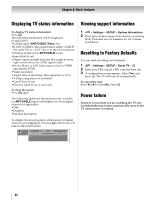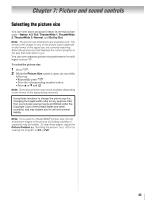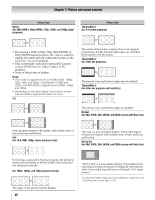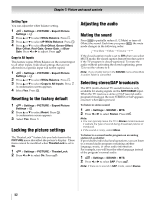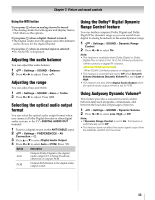Toshiba 55SL417U User Manual - Page 49
Using the advanced picture settings features, Edge Enhancer, Dynamic Contrast, DynaLight™
 |
View all Toshiba 55SL417U manuals
Add to My Manuals
Save this manual to your list of manuals |
Page 49 highlights
Chapter 7: Picture and sound controls Using the advanced picture settings features Note: Some of the Advanced Picture Settings features will not be available for adjustment when the Picture Mode is set to AutoView. Edge Enhancer The Edge Enhancer feature lets you adjust the levels for your desired picture settings and achieve a sharper picture. To set Edge Enhancer: 1 > Settings > PICTURE > Advanced Picture Settings > . OK 2 Press B or b to select Edge Enhancer. Press . OK 3 Press C or c to select On. 4 Press B or b to highlight Level. Press C or c to select either 1, 2, 3, 4, or 5. Press . Note: • When the Picture Mode is set to AutoView, the level range is from -2 to +2. • If the Picture Mode is set to Game or PC, Edge Enhancer is not available. • This feature may not work properly depending on the content. • Noise may appear on the image depending on the device connected to the TV (e.g. a device with a specific enhancer function). Dynamic Contrast Dynamic Contrast detects changes in picture quality that affect the appearance of your contrast settings and then automatically adjusts the video. 1 > Settings > PICTURE > Advanced Picture Settings > . OK 2 Press B or b to select Dynamic Contrast. 3 Press C or c to adjust the level. The adjustment range is from 0 to 10. Press . Note: When the Picture Mode is set to AutoView, the level range is from -5 to +5. DynaLight™ The DynaLight™ feature automatically strengthens the black coloring of dark areas in the video according to the level of darkness. 1 > Settings > PICTURE > Advanced Picture Settings > . OK 2 Press B or b to select DynaLight. 3 Press C or c to select On or Off. Press . Static Gamma The static gamma feature lets you adjust the levels of black in the picture. To adjust the static gamma settings: 1 Y > Settings > PICTURE > Advanced Picture Settings > . OK 2 Press B or b to select Static Gamma. 3 Press C or c to adjust the level. The adjustment range is within ±15 from center. Press . Film Stabilization This feature helps to eliminate video shaking. 1 > Settings > PICTURE > Advanced Picture Settings > . OK 2 Press B or b to select Film Stabilization. 3 Press C or c to select Smooth, Standard, or Off. Press . Note: If the Picture Mode is set to Game, this feature will be set to Off automatically and grayed out. 49