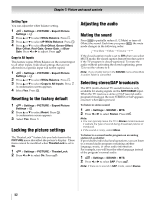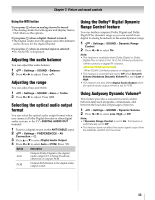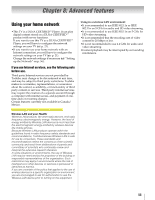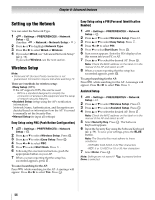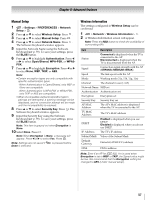Toshiba 55SL417U User Manual - Page 52
Resetting to the factory default, Locking the picture settings, Adjusting the audio, Muting the sound
 |
View all Toshiba 55SL417U manuals
Add to My Manuals
Save this manual to your list of manuals |
Page 52 highlights
Chapter 7: Picture and sound controls Setting Type You can adjust the white balance setting. 1 > Settings > PICTURE > Expert Picture Settings > . OK 2 Press B or b to select White Balance. Press . OK 3 Press B or b to select 2P White Balance. Press . OK 4 Press B or b to select Red-Offset, Green-Offset, Blue-Offset, Red-Gain, Green-Gain, or Blue- Gain. Press C or c to adjust. Press . Copy to All Inputs This feature copies White Balance on the current input to all other inputs. Individual settings that are not allowed for a specific input will not be copied. 1 > Settings > PICTURE > Expert Picture Settings > . OK 2 Press B or b to select White Balance. Press . OK 3 Press B or b to select Copy to All Inputs. Press . OK A confirmation screen appears. 4 Select Yes. Press . OK Resetting to the factory default 1 > Settings > PICTURE > Expert Picture Settings > . OK 2 Press B or b to select Reset. Press . OK A confirmation screen appears. 3 Select Yes. Press . OK Locking the picture settings The TheaterLock™ feature lets you lock items in the PICTURE menu that affect the picture's display. These items cannot be modified when TheaterLock is set to On. 1 > Settings > PICTURE > TheaterLock. 2 Press C or c to select On. Press . Adjusting the audio Muting the sound Press to partially reduce (1/2 Mute) or turn off (Mute) the sound. Each time you press , the mute mode changes in the following order: 1/2 Mute Mute Volume If the closed caption mode is set to Off when you select MUTE mode, the closed caption feature becomes active if the TV program is closed-captioned. To mute the audio without activating the closed captioning, press VOL to set the volume to 0. Note: If you modify items in the SOUND menu while Mute is active, Mute is cancelled. Selecting stereo/SAP broadcasts The MTS (multi-channel TV sound) feature is only available for analog signals on the ANT/CABLE input. When the TV receives a stereo or SAP (second audio program) broadcast, the icon STEREO or SAP appears onscreen when Q is pressed. To listen in stereo sound: 1 > Settings > SOUND > MTS. 2 Press C or c to select Stereo. Press . Note: • You can typically leave the TV in Stereo mode because it outputs the type of sound being broadcast (stereo or monaural). • If the sound is noisy, select Mono. To listen to a second audio program on an analog station (if available): If provided by individual analog stations, you can listen to a second audio program containing another language, music, or other audio information. For example, you will hear the other language instead of the program's normal audio. 1 > Settings > SOUND > MTS. 2 Press C or c to select SAP. Press . Note: If there is no sound in SAP mode, select Stereo. 52