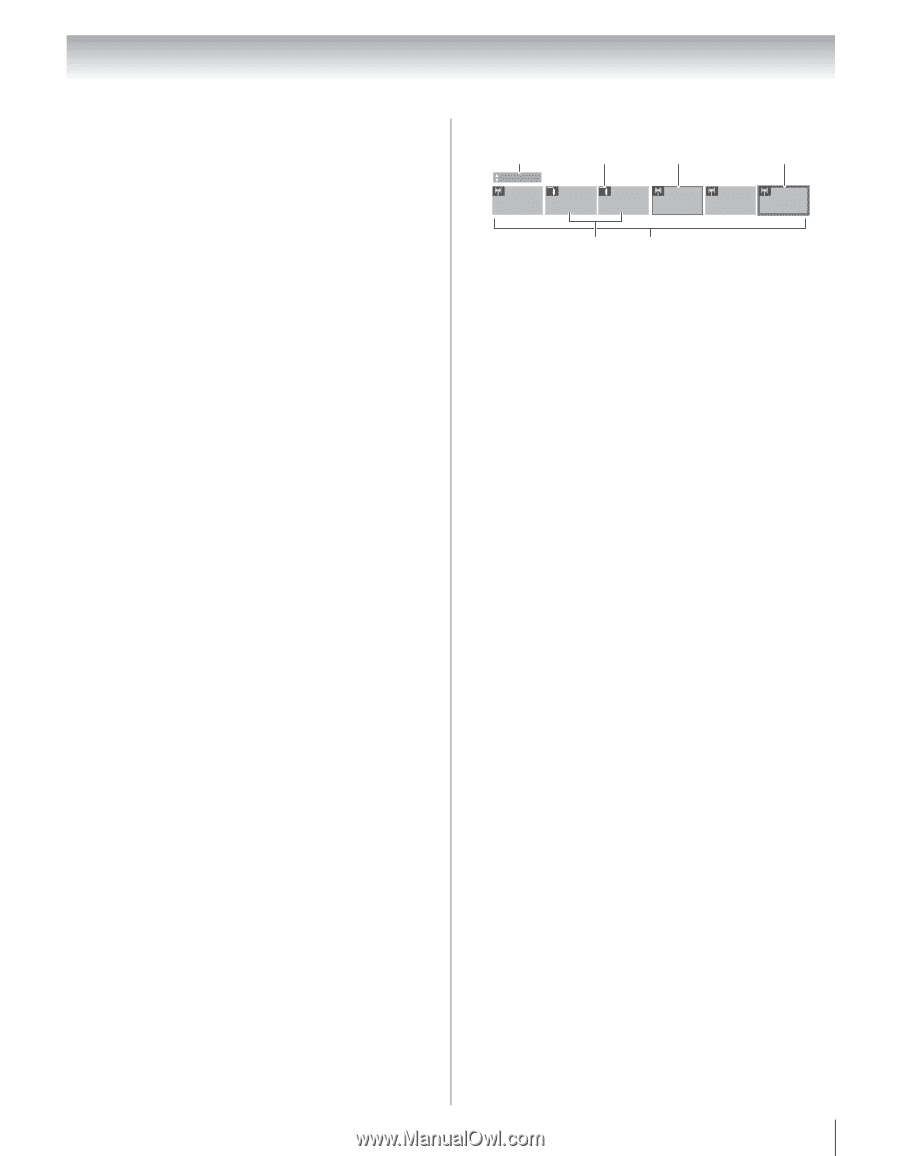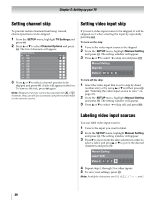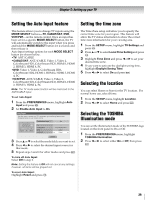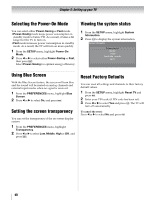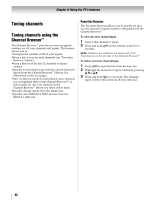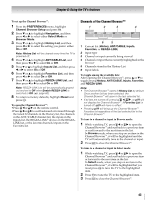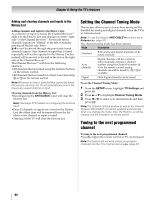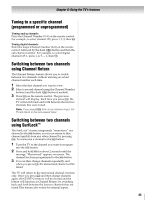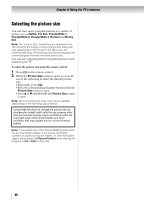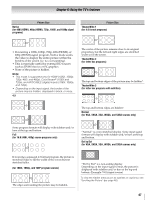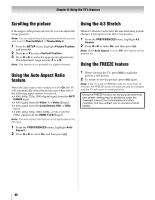Toshiba 55SV670U Owner's Manual - English - Page 43
To open the Channel Browser
 |
UPC - 022265002582
View all Toshiba 55SV670U manuals
Add to My Manuals
Save this manual to your list of manuals |
Page 43 highlights
Chapter 6: Using the TV's features To set up the Channel Browser™: 1 From the PREFERENCES menu, highlight Channel Browser Setup and press T. 2 Press b or B to highlight Navigation, and then press C or c to select either Select Mode or Browser Mode. 3 Press b or B to highlight History List, and then press C or c to select the setting you prefer: either On or Off. Note: History List will be cleared every time the TV is powered off. 4 Press b or B to highlight ANT/CABLE List, and then press C or c to select On or Off. 5 Press b or B to highlight Inputs List, and then press C or c to select On or Off. 6 Press b or B to highlight Favorites List, and then press C or c to select On or Off. 7 Press b or B to highlight REGZA-LINK List, and then press C or c to select On or Off. Note: REGZA-LINK List will be automatically grayed out and set to Off when Enable REGZA-LINK is switched to Off. (- page 60) 8 To return to factory defaults, highlight Reset and press T. To open the Channel Browser™: •Press 3 C or # c on the remote control. •Press 3 C or # c to surf backward or forward through the tuned 32 channels in the History list, the channels in the ANT/CABLE channel list, the inputs in the Inputs list, the REGZA-LINK® devices in the REGZALINK list, or the favorite channels/inputs in the Favorites list. Elements of the Channel Browser™ 1 2 3 4 History 88 Video 1 Video 2 11 3 8 VCR DVD 6 5 1 Current list (History, ANT/CABLE, Inputs, Favorites, or REGZA-LINK) 2 Input type 3 Channel or input currently being viewed 4 Channel or input that is currently highlighted in the browser 5 Channels stored in the History List 6 Input labels To toggle among the available lists: After opening the Channel Browser™, press B or b to toggle among History, ANT/CABLE, Inputs, Favorites, and REGZA-LINK. Note: • The Channel Browser™ opens in History List by default. Once another list has been selected, the Channel Browser™ will open in the last selected list. • If all lists are turned off, pressing 3 C, # c, or n will not display the Channel Browser™. If Favorites List is turned off, n will have no effect. • Pressing n will bring up the Channel Browser™ Favorites list regardless of the last selected list in the Channel Browser™. To tune to a channel or input in Browse mode: 1 While watching TV, press 3 C or # c to open the Channel Browser™ and surf back to a previous item or surf forward to the next item in the list. In Browse mode, when you stop on an item in the Channel Browser™, it will be highlighted and the TV will automatically tune to the channel or input. 2 Press O to close the Channel Browser™. To tune to a channel or input in Select mode: 1 While watching TV, press 3 C or # c to open the Channel Browser™ and surf back to a previous item or forward to the next item in the list. In Select mode, when you stop on an item in the Channel Browser™, it will be highlighted but you must press T to tune the TV to the highlighted item. 2 Press T to tune the TV to the highlighted item. 3 Press O to close the Channel Browser™. 43