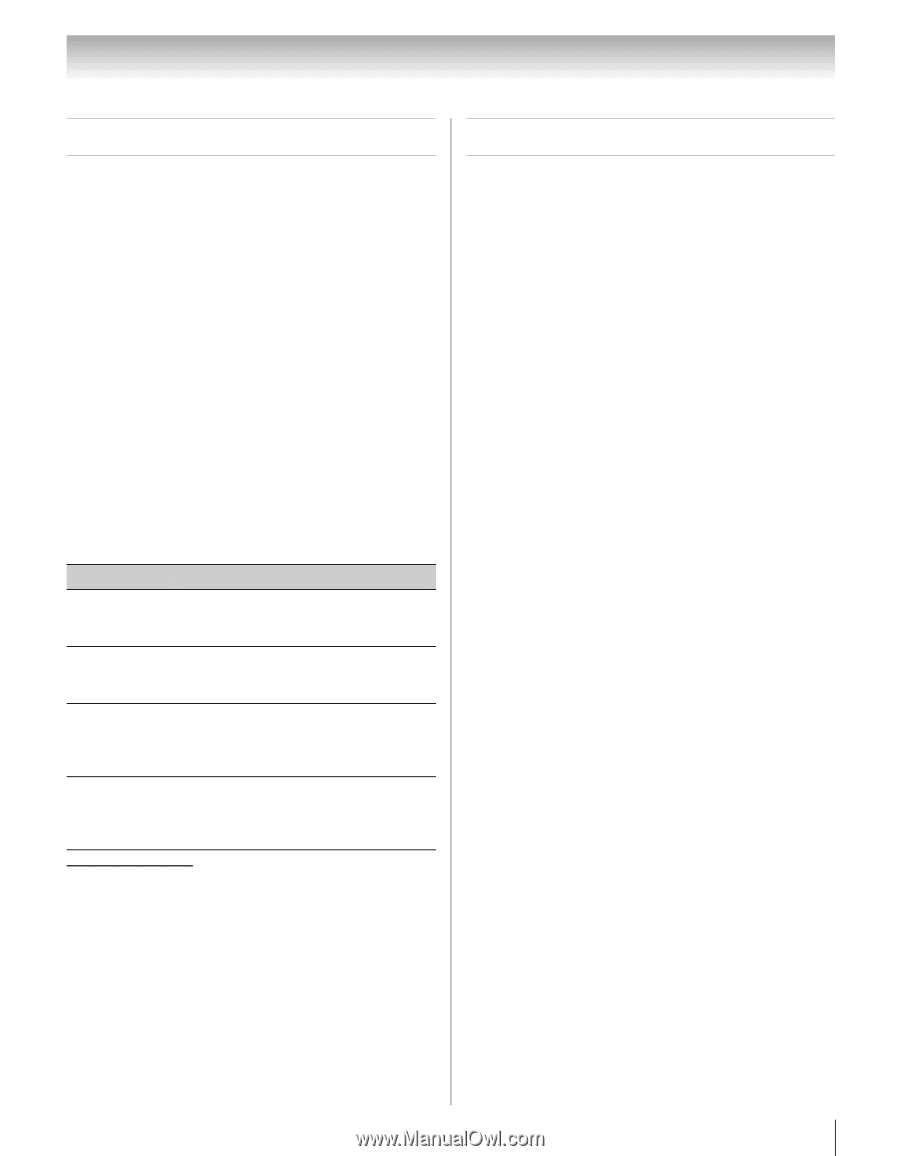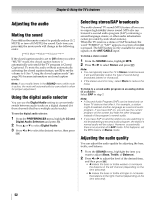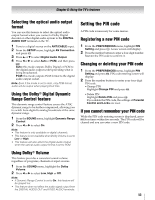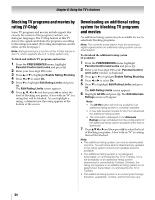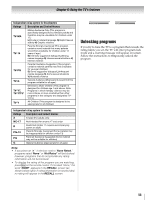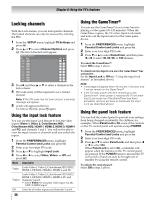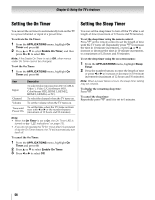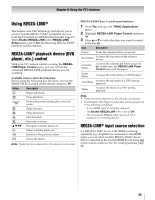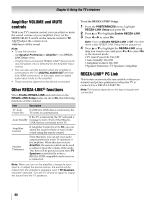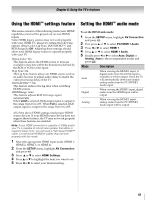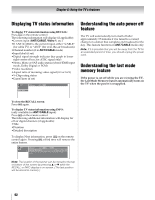Toshiba 55SV670U Owner's Manual - English - Page 57
Using the PC settings feature, Setting the PC Audio
 |
UPC - 022265002582
View all Toshiba 55SV670U manuals
Add to My Manuals
Save this manual to your list of manuals |
Page 57 highlights
Chapter 6: Using the TV's features Using the PC settings feature You can view an image from a PC on the TV screen. When a PC is connected to the TV's PC IN terminal, you can use the PC Settings feature to make adjustments to the image. If the edges of the picture are cut off, readjust the Horizontal Position and Vertical Position. If the picture is affected by interference, readjust the Clock Phase and Sampling Clock. 1 Select PC input mode (- "Selecting the video input source to view" on page 41). 2 From the SETUP menu, highlight PC Settings and press T. Note: If a PC is not connected or there is no PC input signal, this feature will be grayed out. 3 Press B or b to highlight the item you want to adjust. 4 Press C or c to make any appropriate adjustments. Note: The screen is disrupted momentarily when adjusting the PC settings. This is not a sign of malfunction. Mode Horizontal Position Vertical Position Clock Phase Sampling Clock Description Moves the picture left/right. The adjustment range is within ±10 from center.* Moves the picture up/down. The adjustment range is within ±10 from center.* Helps to reduce noise and sharpen the picture. The adjustment range is within ±32 from center. Helps to reduce noise and minimize periodic vertical stripes on the screen. The adjustment range is within ±5 from center. * The default settings and /or adjustment ranges vary depending on the input signal format. Setting the PC Audio This function allows you to output sound from your PC when connecting using the PC IN terminal and an analog RGB cable. 1 From the SETUP menu, highlight AV Connection and press T. 2 Press B or b to select PC/HDMI 1 Audio. 3 Press C or c to select PC. Note: Setting PC/HDMI 1 to PC will force HDMI 1 Audio to Digital mode. 57