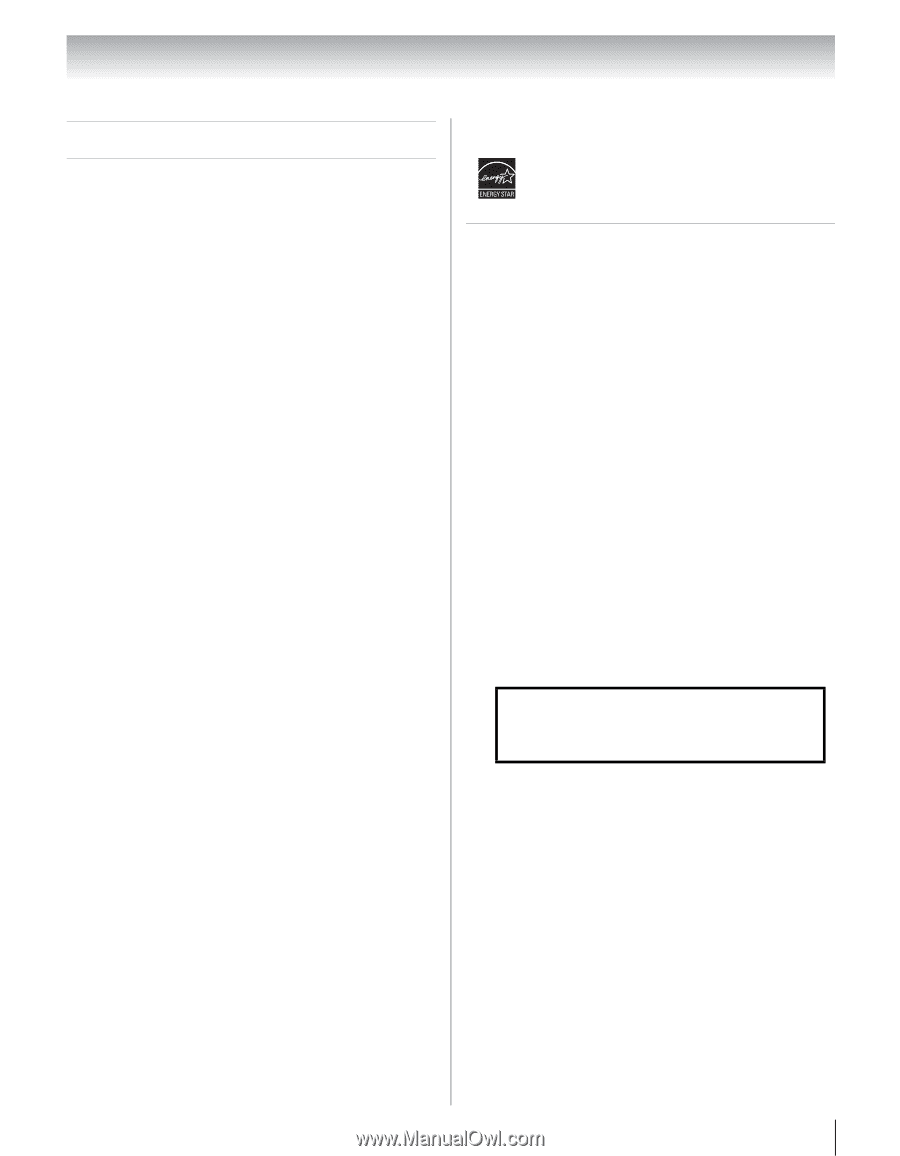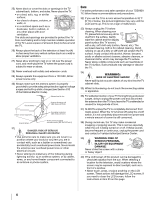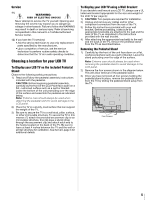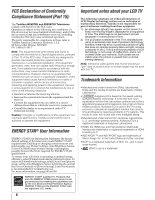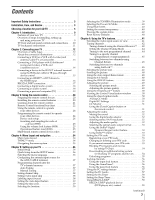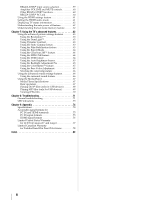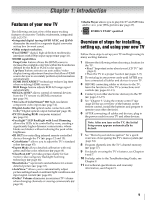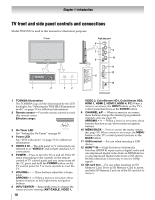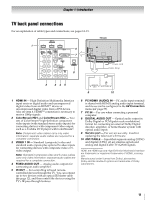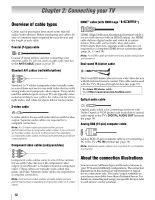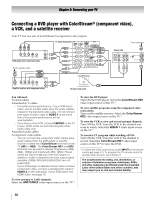Toshiba 55SV670U Owner's Manual - English - Page 9
Introduction - calibration settings
 |
UPC - 022265002582
View all Toshiba 55SV670U manuals
Add to My Manuals
Save this manual to your list of manuals |
Page 9 highlights
Chapter 1: Introduction Features of your new TV The following are just a few of the many exciting features of your new Toshiba widescreen, integrated HD, LCD TV: •Integrated digital tuning (8VSB ATSC and QAM) eliminates the need for a separate digital converter set-top box (in most cases). •1080p output resolution. •Four HDMI™ digital, high-definition multimedia interfaces with 1080p input support (- page 16). •HDMI capabilities Deep Color feature allows the HDMI source to increase the available color bits within the boundaries defined by the RGB or YCbCr color space. Lip-Sync feature activates an auto audio/video display timing adjustment function that allows HDMI source devices to accurately perform synchronization automatically. HDMI INSTAPORT™ technology reduces lag time when switching HDMI sources. RGB Range feature adjusts RGB full range signal automatically. •REGZA-LINK® allows control of external devices from the TV remote via HDMI connection (- page 59). •Two sets of ColorStream® HD high-resolution component video inputs (- page 14). •Digital Audio Out optical audio connection with Dolby® Digital optical output format (- page 18). •PC IN (Analog RGB) computer terminal (- page 19). •FocaLight™ LED Backlight with Local Dimming allows the LEDs to be controlled by zone, creating a significantly higher dynamic contrast ratio, where blacks are blacker without reducing the peak white brightness. •IR OUT for controlling infrared remote-controlled devices through the TV (- pages 12 and 15). •ColorMaster™ allows you to adjust the TV's standard colors (- page 65). •Expert Mode allows detailed calibration with red, green and blue color selections (- page 64). •ClearScan 240™ provides picture clarity for fast motion video using new Backlight Scanning technology (- page 64). •Resolution+™ upconverts and enhances for a more detailed picture (- page 63). •AutoView™ allows you to automatically adjust picture settings based on ambient light conditions and input signal content (- page 49). •Dolby® Volume eliminates inconsistent TV volume when changing channels or viewing commercials (page 53). •Media Player allows you to play DivX® and MP3 files and to view your JPEG pictures (- page 67). • ENERGY STAR® qualified Overview of steps for installing, setting up, and using your new TV Follow these steps to set up your TV and begin using its many exciting features. 1 Observe the following when choosing a location for the TV: • Read "Important notes about your LCD TV" (- page 6). • Place the TV in a proper location (- pages 2-5). 2 Do not plug in any power cords until AFTER you have connected all cables and devices to your TV. 3 BEFORE connecting cables or devices to the TV, learn the functions of the TV's connections and controls (- pages 10-11). 4 Connect your other electronic device(s) to the TV (- pages 13-19). 5 See "Chapter 3: Using the remote control" (- page 20) for an overview of the buttons on the remote control, install the batteries and prepare to operate your other device(s). 6 AFTER connecting all cables and devices, plug in the power cords for your TV and other devices. Note: After you turn on the TV, the Initial Setup menu appears automatically by default. 7 See "Menu layout and navigation" for a quick overview of navigating the TV's menu system (page 34). 8 Program channels into the TV's channel memory (- page 37). 9 For details on using the TV's features, see Chapters 6 and 7. 10 For help, refer to the Troubleshooting Guide, see Chapter 8. 11 For technical specifications and warranty information, see Chapter 9. 9