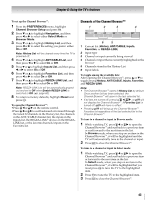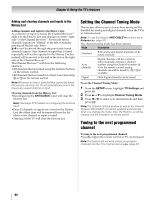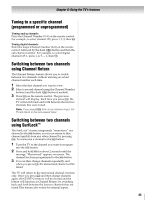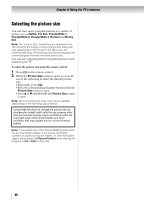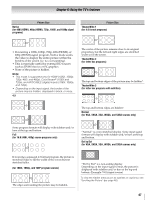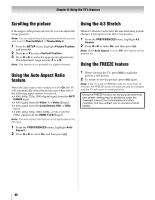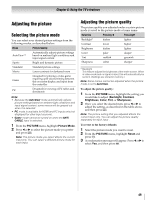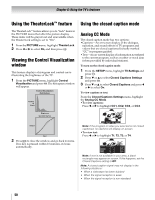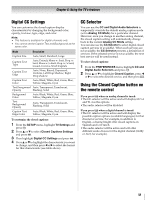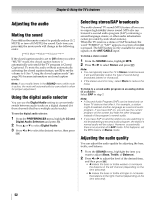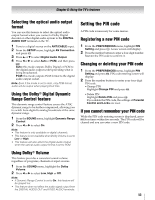Toshiba 55SV670U Owner's Manual - English - Page 48
Scrolling the picture, Using the Auto Aspect Ratio, feature, Using the 4:3 Stretch, Using the FREEZE
 |
UPC - 022265002582
View all Toshiba 55SV670U manuals
Add to My Manuals
Save this manual to your list of manuals |
Page 48 highlights
Chapter 6: Using the TV's features Scrolling the picture If the edges of the picture are cut off, you can adjust the image position. Note: You can adjust the picture position when the picture size is set to TheaterWide 2 or TheaterWide 3. 1 From the SETUP menu, highlight Picture Position and press T. 2 Press B or b to select Vertical Position. 3 Press C or c to make the appropriate adjustments. The adjustment range is from -5 to +10. Note: This feature is not available on digital channels. Using the Auto Aspect Ratio feature When the auto aspect ratio feature is set to On, the TV will automatically select the picture size when one of the following input sources is received: •A 480i, 480p, 720p, 1080i digital signal from the ANT/ CABLE input •A 480i signal from the Video 1 or Video 2 input •A 480i signal from the ColorStream HD1 or HD2 input •A 480i, 480p, 720p, 1080i, 1080p, or VGA (60/72/ 75Hz) signal from the HDMI 1/2/3/4 input Note: The auto aspect ratio feature is not applicable to the PC input. 1 From the PREFERENCES menu, highlight Auto Aspect. 2 Press C or c to select On, and then press O. Using the 4:3 Stretch When 4:3 Stretch is activated, the size switching system changes 4:3 programs into full screen picture. 1 From the PREFERENCES menu, highlight 4:3 Stretch. 2 Press C or c to select On, and then press O. Note: When Auto Aspect is set to Off, this feature will be grayed out. Using the FREEZE feature 1 When viewing the TV, press B to make the picture a still picture. 2 To return to moving picture, press B again. Note: If the TV is left in FREEZE mode for more than 15 minutes, the FREEZE mode will automatically be released and the TV will return to moving picture. Using the FREEZE function for any purpose other than your private viewing may be prohibited under the Copyright Laws of the United States and other countries, and may subject you to civil and criminal liability. 48