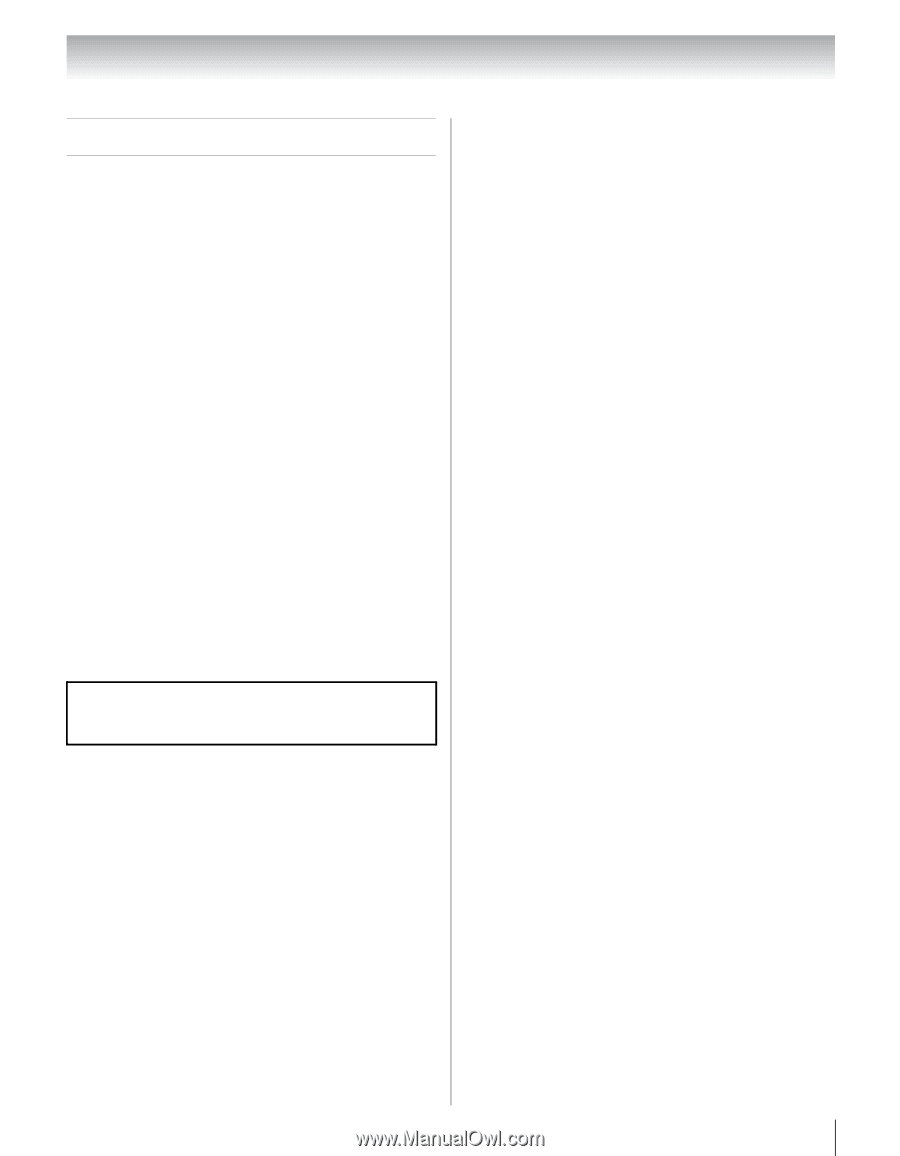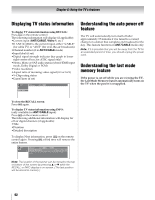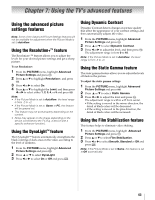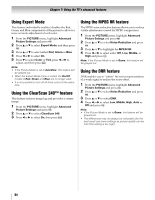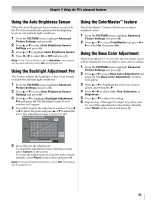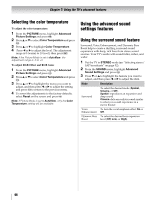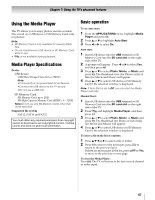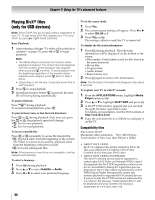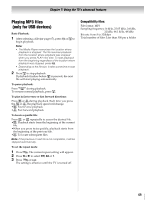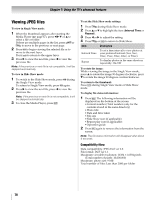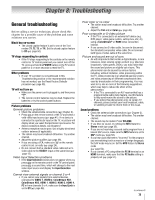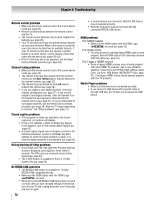Toshiba 55SV670U Owner's Manual - English - Page 67
Using the Media Player
 |
UPC - 022265002582
View all Toshiba 55SV670U manuals
Add to My Manuals
Save this manual to your list of manuals |
Page 67 highlights
Chapter 7: Using the TV's advanced features Using the Media Player The TV allows you to enjoy photos, movies or music files stored on a USB device or SD Memory Card (only for photos). Note: • SD Memory Card is only available for viewing JPEG files. • Do not insert/remove USB device or SD Memory Card while in use. • Y is not available during playback. Media Player Specifications Device USB device: USB Mass Storage Class devices (MSC) Note: •Connectivity is not guaranteed for all devices. •Connect the USB device to the TV directly. •Do not use a USB hub. SD Memory Card: SD Memory Card: up to 2GB SD High Capacity Memory Card (SDHC): 4 - 32GB Note:Do not use any SD Memory Cards other than those specified. Supported file system FAT12, FAT16 and FAT32 You must obtain any required permission from copyright owners to download or use copyrighted content. Toshiba cannot and does not grant such permission. Basic operation To set Auto start: 1 From the APPLICATIONS menu, highlight Media Player and press T. 2 Press B or b to highlight Auto Start. 3 Press C or c to select On. Auto start: 1 Insert USB device into the USB terminal or SD Memory Card into the SD card slot on the right side of the TV. 2 A prompt will appear. Press C or c to select Yes, and then press T. 3 Press B or b to select Photo, Movie, or Music and press T. The thumbnail view (for Photo) or list of files (for Movie and Music) will appear. 4 Press B or b to select USB device or SD Memory Card if the selection window is displayed. Note: If Auto Start is set to Off, you can start the Media Player manually. Manual Start: 1 Insert USB device into the USB terminal or SD Memory Card into the SD card slot on the right side of the TV. 2 Press C and highlight Media Player, and then press T. 3 Press B or b to select Photo, Movie, or Music and press T. The thumbnail (for Photo) or list of files (for Movie and Music) will appear. 4 Press B or b to select USB device or SD Memory Card if the selection window is displayed. To select a file in the list of contents: 1 Press B b C or c to select a file or folder. 2 Press T to move to the next layer, press R to return to the previous layer. If there are more pages in the list, press x or X to move to the previous or next page. To close the Media Player: Press O. The TV will return to the last-viewed channel or video input. 67