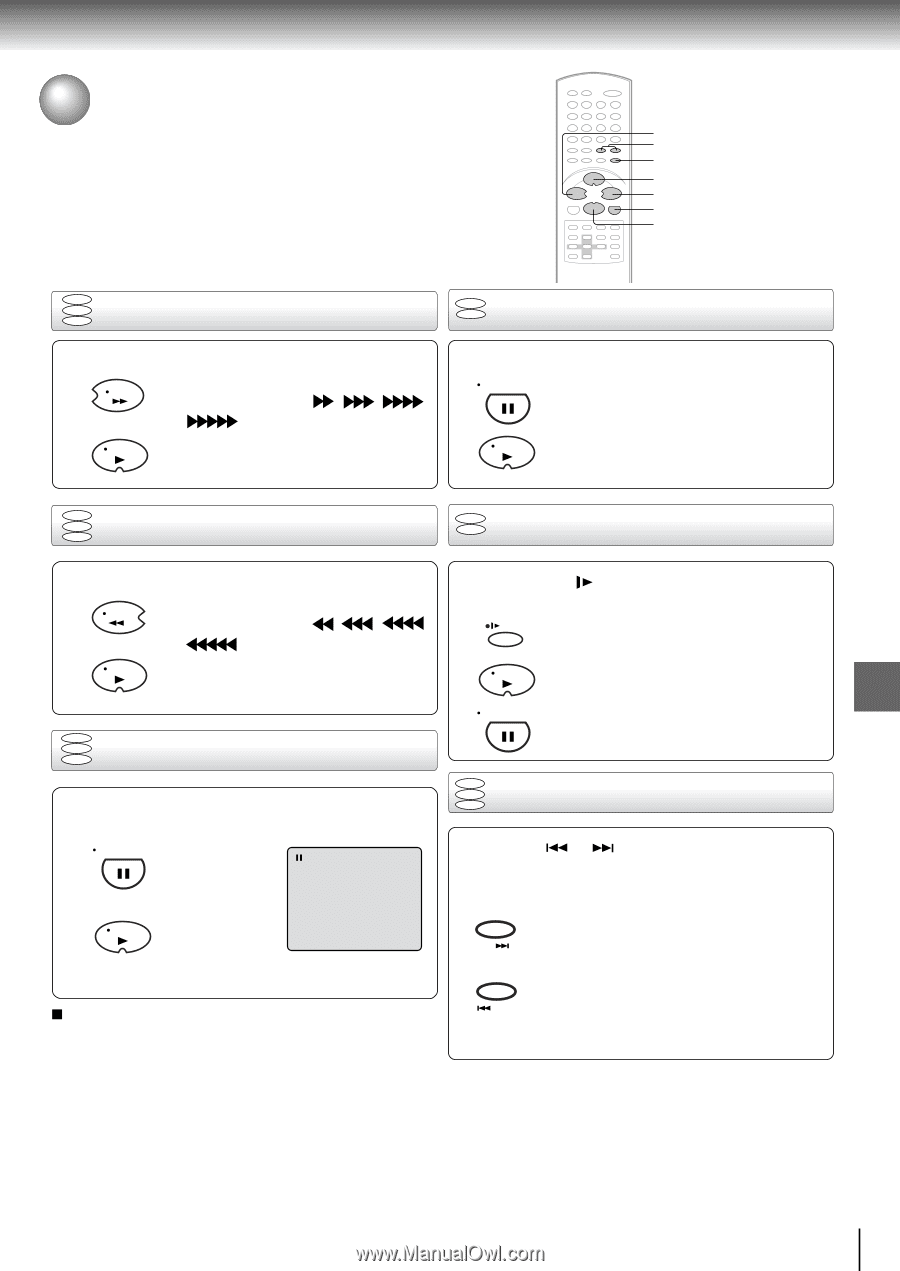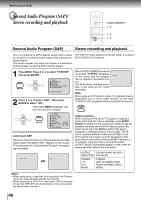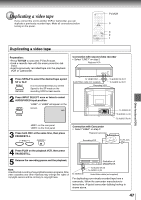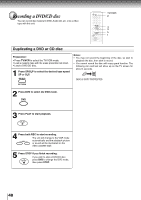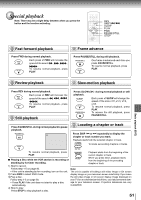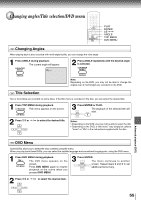Toshiba MW20FN1 Owners Manual - Page 51
Special Playback
 |
View all Toshiba MW20FN1 manuals
Add to My Manuals
Save this manual to your list of manuals |
Page 51 highlights
Special playback Note: There may be a slight delay between when you press the button and the function activating. REV SKIP 6/7 SLOW PLAY FWD PAUSE/STILL STOP Basic playback (DVD) DVD VCD Fast forward playback CD Press FWD during normal playback. Each press of FWD will increase the FWD speed of the search , , , . To resume normal playback, press PLAY PLAY. DVD VCD Frame advance Press PAUSE/STILL during still playback. PAUSE/STILL PLAY One frame is advanced each time you press PAUSE/STILL. To resume normal playback, press PLAY. DVD VCD Review playback CD DVD VCD Slow-motion playback Press REV during normal playback. Each press of REV will increase the REV speed of the search , , , . To resume normal playback, press PLAY PLAY. DVD VCD Still playback CD Press SLOW ( ) during normal playback or still playback. SLOW PLAY PAUSE/STILL Each press of SLOW will change the speed of the slow x1/2, x1/4, x1/6, x1/8. To resume normal playback, press PLAY. To resume the still playback, press PAUSE/STILL. Press PAUSE/STILL during normal playback to pause playback. DVD VCD Locating a chapter or track CD PAUSE/STILL Press SKIP or repeatedly to display the chapter or track number you want. Playback starts from the selected chapter or track. CLOSED CAPTION To locate succeeding chapters or tracks. PLAY SKIP To resume normal playback, press PLAY. CHANNEL RETURN Playback starts from the beginning of the current chapter or track. Playing a Disc while the VCR section is recording or standing by for timer recording. SKIP When you press twice, playback starts from the beginning of the preceding chapter or track. 1) Start to record. Follow step 1-5 on page 40. Note: • If the unit is standing by for recording, turn on the unit. The unit is capable of holding a still video image or On screen 2) Press DVD to select DVD mode. display image on your television screen indefinitely. If you leave 3) Play a disc. the still video image or On screen display image displayed on Follow step 1-5 on page 50. your TV for an extended period of time, you risk permanent dam- • Press PLAY if the unit does not start to play a disc age to your television screen. Projection televisions are very automatically. susceptible. 4) Stop to play. Press STOP to stop playback a disc. 51