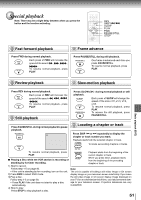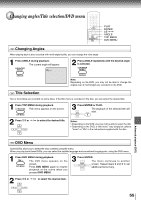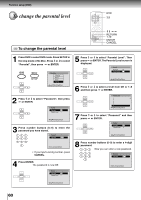Toshiba MW20FN1 Owners Manual - Page 56
Function Setup - DVD, Setting Language
 |
View all Toshiba MW20FN1 manuals
Add to My Manuals
Save this manual to your list of manuals |
Page 56 highlights
Function setup (DVD) Setting language 1 You can change the default settings to customise performance to your preference. 1,5 RETURN 1-4 DVD Setting Language 1 Press DVD to select DVD mode. Press SETUP in the stop mode. Press or to select "Language", then press or ENTER. DVD MENU SETUP Main Menu Language Picture Sound Parental ENTER /Enter/Setup/Return 5 Press SETUP to remove the Menu screen. MENU SETUP Notes: • If the selected soundtrack language is not recorded on the disc, the original language will be heard. • If the selected subtitle language is not recorded on the disc, the first-priority language is selected. 2 Press press ENTER or to select "OSD Language", then or ENTER. Language OSD Language Menu Audio Subtitle English English English English /Enter/Setup/Return 3 Press or to select desired language (e.g. English), then press ENTER. ENTER OSD Language English Francais Espanol /Enter/Setup/Return • The menu returns to "Language" menu automatically. • If you want to return to the previous menu, press or RETURN. 4 Repeat steps 2-3 for other "Language" setting. Other: (Menu/Audio/Subtitle) If you want to select another language, enter the language code (see the Language code list on page 65). Off: (subtitle) Subtitles do not appear. 56