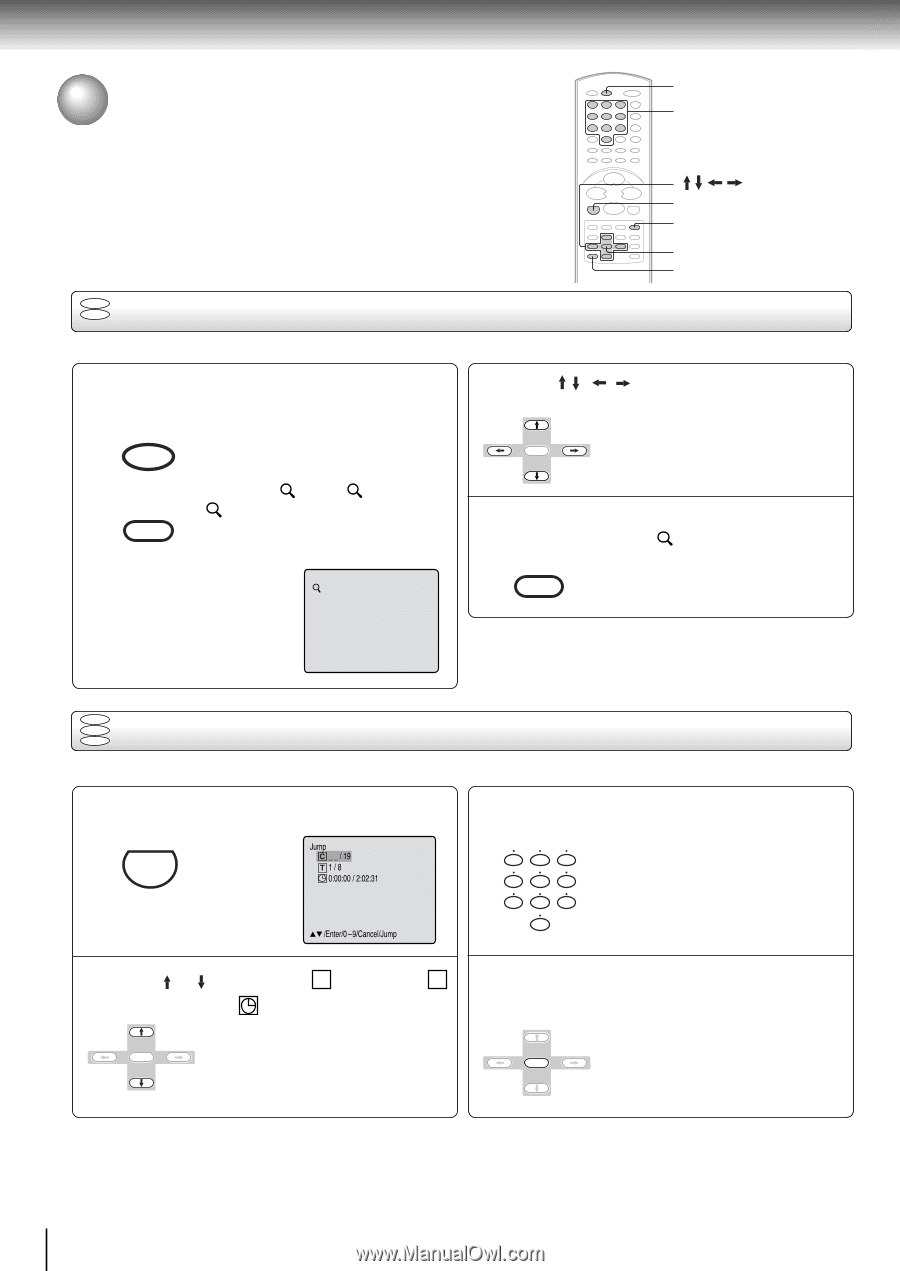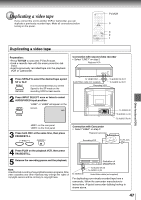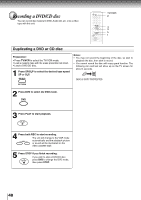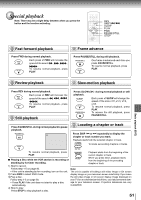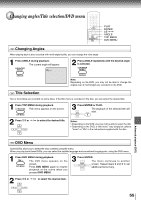Toshiba MW20FN1 Owners Manual - Page 52
Advanced Playback - DVD, Zooming/Locating Desired Scene, Zooming
 |
View all Toshiba MW20FN1 manuals
Add to My Manuals
Save this manual to your list of manuals |
Page 52 highlights
Advanced playback (DVD) Zooming/Locating desired scene DVD Number button (0-9) JUMP ZOOM ENTER CANCEL DVD VCD Zooming This unit will allow you to zoom in on the frame image. You can then make selections by switching the position of the frame. 1 Press DVD to select DVD mode. Press ZOOM during playback. DVD The center part of the image will be zoomed in. INPUT SELECT Each press of ZOOM will change the ZOOM 1 (x 2), 2 (x 3) and 3 (x 4). ZOOM 1 2 Press / / / to view a different part of the frame. You may move the frame from the ENTER centre position to UP, DOWN, LEFT or RIGHT direction. 3 In the zoom mode press ZOOM repeatedly to return to a 1:1 view ( Off). INPUT SELECT ZOOM Notes: • You can select the Pause, Slow or Search playback in the zoom mode. • Some discs may not respond to zoom feature. DVD VCD Locating desired scene CD Use the title, chapter and time recorded on the disc to locate the desired point to play back. 1 Press JUMP during playback. CM SKIP/JUMP Jump + _ _ / 19 6 1/8 0:00:00 / 2:02:31 /Enter/0 9/Cancel/Jump 3 Press Number buttons (0-9) to input the number. 123 456 789 0 • If you input a wrong number, press CANCEL. • Refer to the package supplied with the disc to check the numbers. 2 Press or to select the " C (Chapter)", " T (Title/Track)" or " (Time)". ENTER 4 Press ENTER. Playback starts. • When you change the title, playback starts from Chapter 1 of ENTER the selected title. • Some discs may not work in the above operation. 52