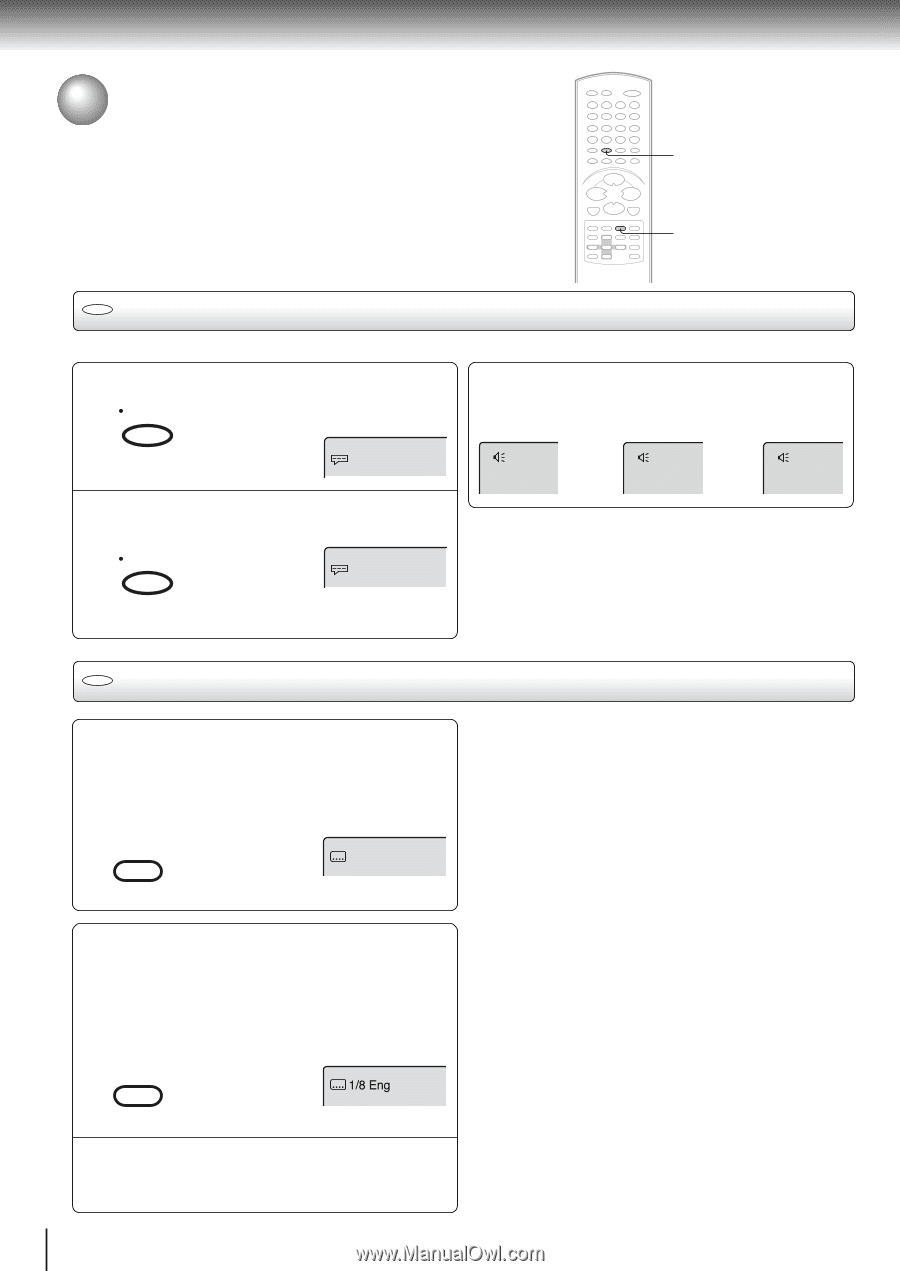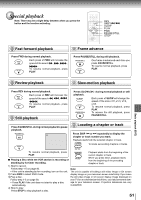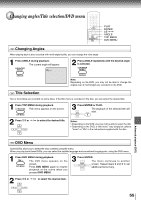Toshiba MW20FN1 Owners Manual - Page 54
Changing Soundtrack Language/Subtitles, In case of video CD playback, Turning the Subtitles On and Off
 |
View all Toshiba MW20FN1 manuals
Add to My Manuals
Save this manual to your list of manuals |
Page 54 highlights
Advanced playback (DVD) Changing soundtrack language/ Subtitles AUDIO SELECT SUBTITLE DVD Changing soundtrack language You can select the language when you play a multilingual disc. 1 Press AUDIO SELECT during playback. AUDIO The current soundtrack language will SELECT appear. In case of video CD playback Audio type changes as follows each time you press AUDIO SELECT. 2/8 Fra Dolby Digital LR L ➡ R ➡ 2 Press AUDIO SELECT repeatedly until the desired language is selected. AUDIO SELECT 1/8 Eng Dolby Digital Note: Changing soundtrack language is cancelled when you open the disc tray. The initial default language or available language will be heard if the disc is played back again. The on-screen display will disappear after a few seconds. DVD Subtitles Turning the Subtitles On and Off When playing back a disc recorded with subtitles, you can turn the subtitles on or off. Press SUBTITLE during playback until "Off" appears. ZERO RETURN Off SUBTITLE Changing the subtitle language You can select the language when playing back a disc recorded with multilingual subtitles. Notes: • If the desired language does not appeared after pressing the SUBTITLE button several times, the language is not recorded on the disc. • Changing subtitle language is cancelled when you open the disc tray or turn the power off. • Some functions may not work on some DVDs. You may not be able to turn subtitles on or off or change subtitles. While playing the DVD, the subtitle may change when: - you open or close the disc tray. - you change the title. • In some cases, the subtitle language is not changed to the selected one immediately. 1 Press SUBTITLE repeatedly during playback until your desired language appears. ZERO RETURN 1/8 Eng SUBTITLE 2 The on-screen display will disappear after a few seconds. 54