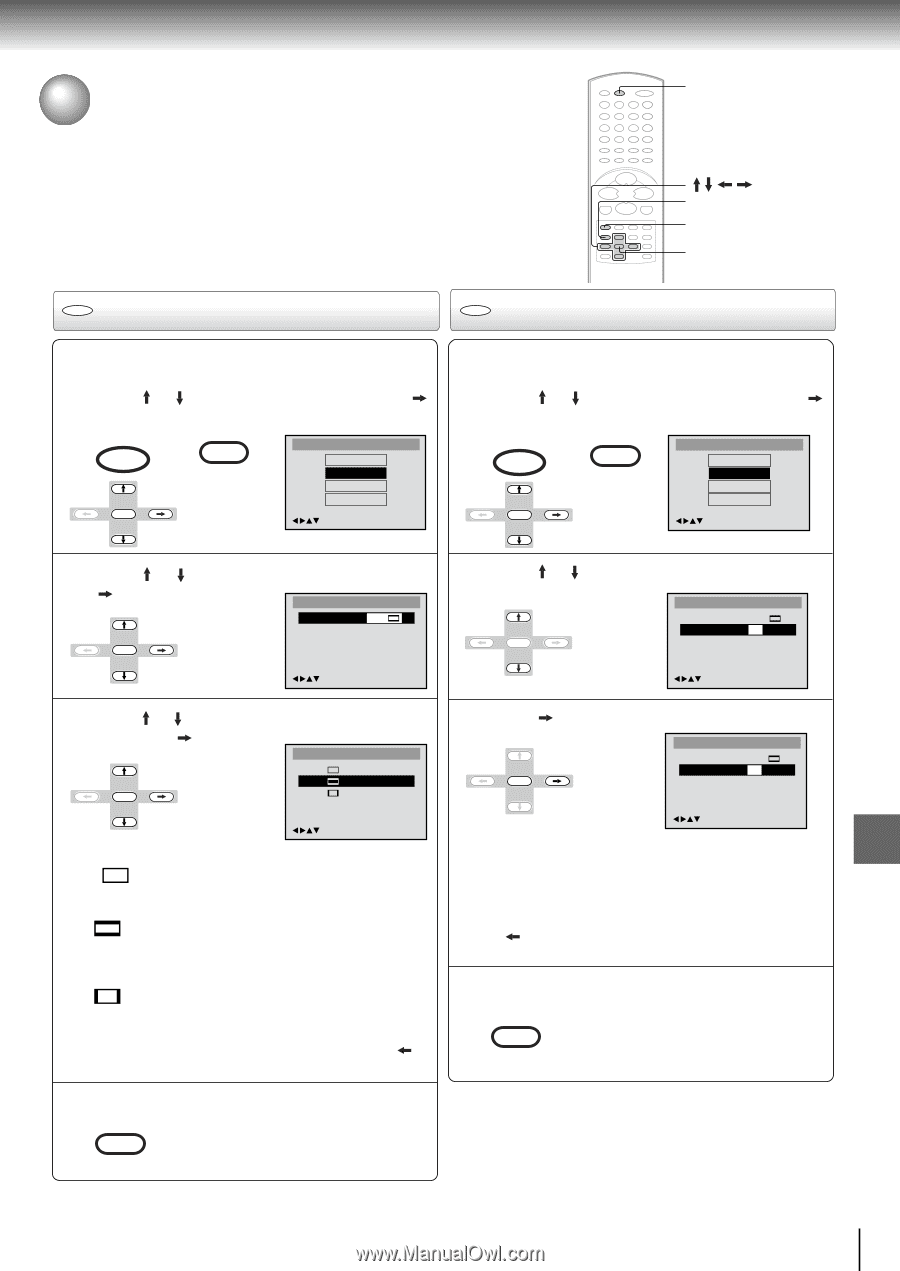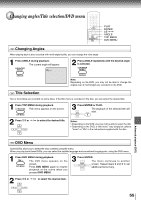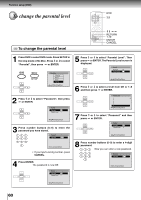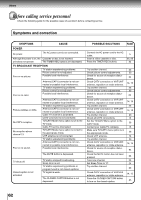Toshiba MW20FN1 Owners Manual - Page 57
Setting the Aspect Ratio of TV Screen/On Screen Display, Setting on screen display
 |
View all Toshiba MW20FN1 manuals
Add to My Manuals
Save this manual to your list of manuals |
Page 57 highlights
Setting the aspect ratio of TV screen/ Setting on screen display You can select the aspect ratio for your TV. On screen display can be switched on or off when you press the buttons. 1 1,4 RETURN 1-3 DVD Setting the aspect ratio of TV screen DVD Setting on screen display 1 Press DVD to select DVD mode. Press SETUP in the stop mode or No Disc. Press or to select "Picture", then press or ENTER. DVD MENU Main Menu ENTER SETUP Language Picture Sound Parental /Enter/Setup/Return 1 Press DVD to select DVD mode. Press SETUP in the stop mode or No Disc. Press or to select "Picture", then press or ENTER. DVD MENU Main Menu ENTER SETUP Language Picture Sound Parental /Enter/Setup/Return Advanced pFlauynbcaticokn(sDeVtDup) (DVD) 2 Press or to select "TV Screen", then press or ENTER. Picture 2 Press or to select "Display". Picture ENTER TV Screen 4:3 Display On ENTER TV Screen 4:3 Display On /Enter/Setup/Return /Enter/Setup/Return 3 Press or then press ENTER to select your desired screen type, or ENTER. TV Screen 16:9 4:3 4:3 /Enter/Setup/Return You have the following screen sizes to choose from: 16:9 : (Wide screen) Select this mode when connecting to a wide-screen TV. A wide screen picture is displayed full size. 4:3 : (Letterbox) Select this mode when connecting to a conventional TV. When playing back a wide screen-DVD disc, it displays the wide picture with black bands at the top and bottom of screen. 4:3 : (Panscan) It displays the wide picture on the whole screen with left and right edges automatically cut off. • If you want to return to the previous menu, press or RETURN. 3 Press ENTER or ENTER to select "On" or "Off". Picture TV Screen 4:3 Display Off /Enter/Setup/Return On: On screen displays appear when you press the buttons (factory setting). Off: On screen displays do not appear when you press any buttons. • If you want to return to the previous menu, press or RETURN. 4 Press SETUP to remove the Menu screen. MENU SETUP 4 Press SETUP to remove the Menu screen. MENU SETUP Note: If the DVD disc is not formatted in the pan & scan style, it displays 4:3 style. 57