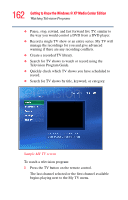Toshiba P15-S409 Toshiba Online User's Guide for Satellite P15-S470/S479 (Wind - Page 161
Watching Television Programs, Using the Media Center Remote Control
 |
View all Toshiba P15-S409 manuals
Add to My Manuals
Save this manual to your list of manuals |
Page 161 highlights
161 Getting to Know the Windows® XP Media Center Edition Watching Television Programs ❖ For DVDs, Skip moves to the next chapter. ❖ For videos and live TV and videos, Skip moves ahead 30 seconds. Use Replay to move backward second seconds in the selected audio or video file. ❖ For music, Replay moves to the previous track. ❖ For DVDs, Replay moves to the previous chapter. ❖ For videos and live TV and videos, Replay moves back 7 seconds. Using the Media Center Remote Control To begin using your remote control: 1 Point the remote control at the remote sensor. The remote sensor should be located near your monitor or in a convenient place. Make sure there is nothing blocking the path between your remote control and the remote sensor. 2 Press the Start button to start the Media Center and to open the Media Center main window. Use the arrow keys on the remote control to select an item, and then press OK to select an option and begin using the Media Center. Watching Television Programs NOTE Before you can watch TV using Media Center, make sure your computer is set up correctly for your TV signal source and that you have completed the Media Center setup wizard. In My TV you can: ❖ Watch your favorite television programs in full screen mode or in an inset window.