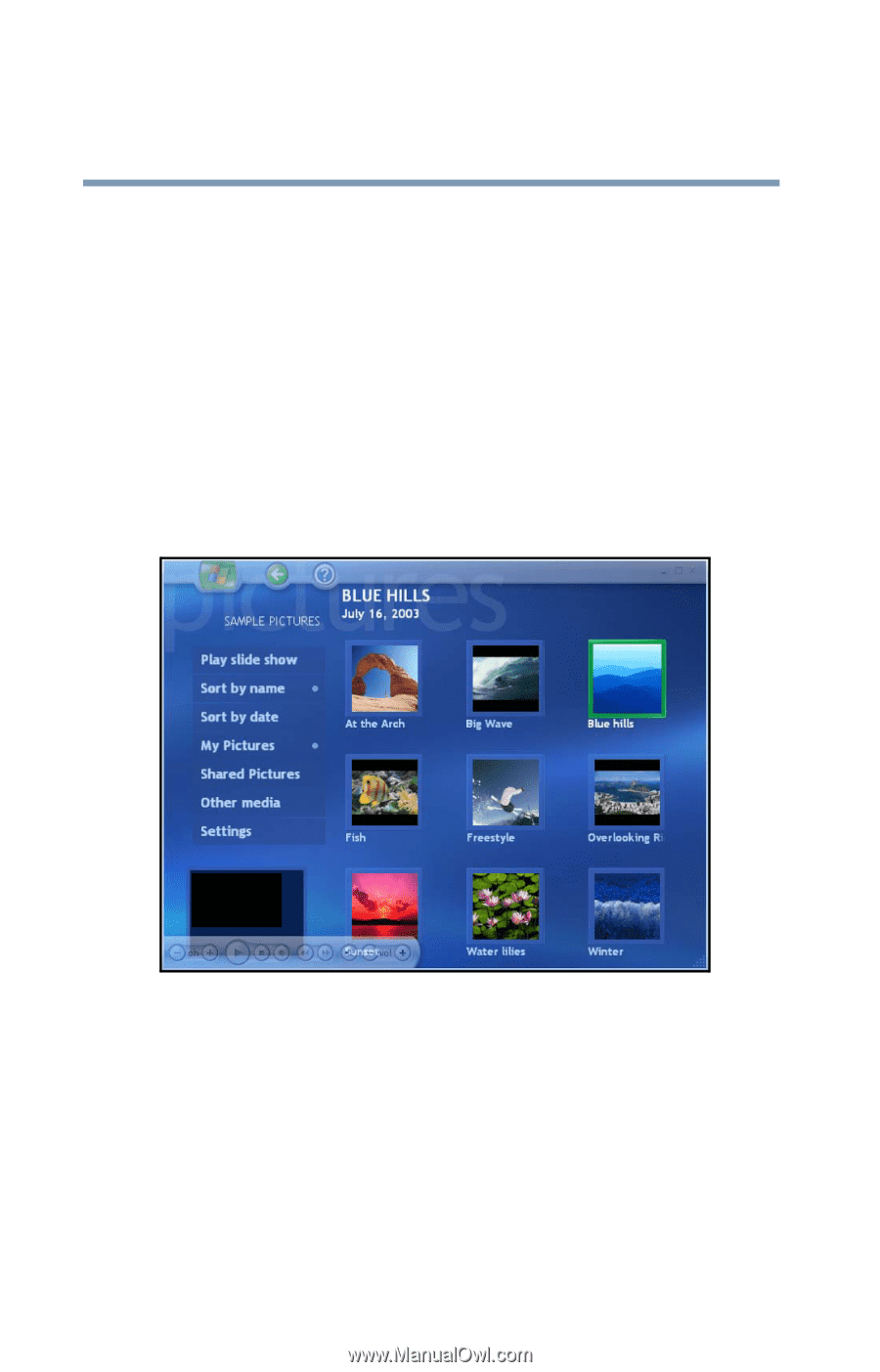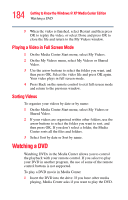Toshiba P15-S409 Toshiba Online User's Guide for Satellite P15-S470/S479 (Wind - Page 180
Displaying Your Pictures
 |
View all Toshiba P15-S409 manuals
Add to My Manuals
Save this manual to your list of manuals |
Page 180 highlights
180 Getting to Know the Windows® XP Media Center Edition Displaying Your Pictures Displaying Your Pictures In My Pictures, you can: ❖ View pictures individually or as a slide show. ❖ Change transition time and display order of the pictures in your slide show. ❖ Sort pictures by name or date. ❖ View and scroll through pictures that are in the My Pictures folder by using your remote control or your keyboard and mouse. Sample My Pictures screen After you organize your pictures in the My Pictures folder in Windows Explorer, open Media Center to view your pictures: 1 Press the Start button on the remote control to open the Media Center Start menu. 2 Select My Pictures. The right side of the window shows a small picture image (thumbnail) and, if you've organized your pictures into folders, folder icons.