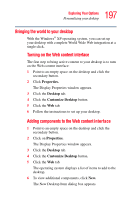Toshiba P15-S409 Toshiba Online User's Guide for Satellite P15-S470/S479 (Wind - Page 193
Selecting Closed Captioning, In the Media Center Start menu, select My TV.
 |
View all Toshiba P15-S409 manuals
Add to My Manuals
Save this manual to your list of manuals |
Page 193 highlights
193 Getting to Know the Windows® XP Media Center Edition Changing the Media Center Settings 3 In the DVD Settings window, select DVD, and then select Language. 4 Use the arrow buttons to select the + or - buttons. Press the OK button on the remote control to scroll through the languages available. When you find the one you want, use the arrow buttons to select OK in the window, and then press OK on the remote control. 5 Press the Back button on the remote control to return to the main Settings window. Selecting Closed Captioning The audio settings window allows you to select closed captioning. Closed captioning displays the TV's spoken audio in text format for those who are unable to hear the audio. To select closed captioning: 1 In the Media Center Start menu, select My TV. 2 Select Settings. 3 Select Audio. 4 Use the arrow buttons to select the + or - buttons. Press OK on the remote control to scroll through the choices available. ❖ Audio: If you select Secondary Audio Program (SAP) instead of stereo, Media Center allows a simultaneous broadcast of a primary and secondary audio program. It could contain and additional voice track such as a voiceover commentary or a foreign language interpretation. ❖ Caption Display: You can select to turn Closed Captioning on, off, or on when mute. 5 Use the arrow buttons to select OK in the window, and then press OK on the remote control.