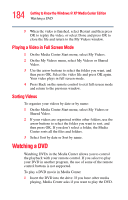Toshiba P15-S409 Toshiba Online User's Guide for Satellite P15-S470/S479 (Wind - Page 189
Changing TV Recorder Settings, In the Media Center Start menu, select Settings.
 |
View all Toshiba P15-S409 manuals
Add to My Manuals
Save this manual to your list of manuals |
Page 189 highlights
189 Getting to Know the Windows® XP Media Center Edition Changing the Media Center Settings ❖ Select Parental Control to set passwords, movie ratings, and other controls. ❖ Select Set up Internet connection to open the Internet Connection wizard. This allows you to set up your connection. Follow the on-screen instructions. ❖ Select Set up Remote Control to make sure your remote control is working with the remote sensor. Follow the onscreen instructions. ❖ Select Privacy to change settings for how the computer retrieves and stores media information. ❖ Select Data Credits to find information about your version of Media Center. 4 Press the Back button on the remote control to return to the main Settings window. Changing TV Recorder Settings The TV Recorder settings allow you to control your recording priorities and options in Media Center. 1 In the Media Center Start menu, select Settings. 2 Select TV. 3 Select Recorder. ❖ Select History to check a list of scheduled recordings, delete scheduled recordings, resolve recording conflicts, and to change recording priorities for the programs you scheduled to record. ❖ Select Recording storage to check the amount of recording space on your hard disk. Also, you can change the settings that affect the recording storage space. ❖ Select Recording defaults to change the general recording default settings that affect how and when your programs are recorded.