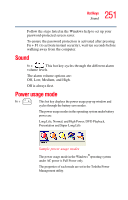Toshiba P15-S409 Toshiba Online User's Guide for Satellite P15-S470/S479 (Wind - Page 255
Enabling a wireless device, Disabling or enabling the TouchPad, Keyboard hot keys
 |
View all Toshiba P15-S409 manuals
Add to My Manuals
Save this manual to your list of manuals |
Page 255 highlights
255 Hot Keys Enabling a wireless device Enabling a wireless device Fn + This hot key enables/disables the optional wireless devices in your computer (for systems with Wi-Fi ™ only). The wireless modes are: Wi-Fi enabled-This enables the Wi-Fi module. Wi-Fi disabled-This disables the Wi-Fi module. Disabling or enabling the TouchPad Fn + This hot key enables/disables the TouchPad. To use the TouchPad, see "Disabling or enabling the TouchPad" on page 61. Sample disable and enable TouchPad windows Keyboard hot keys F10 Fn + and off. F11 Fn + off. F12 Fn + off. This hot key turns the cursor control overlay on This hot key turns the numeric overlay on and This hot key turns the scroll lock feature on and For more information, see "Overlay keys" on page 78.