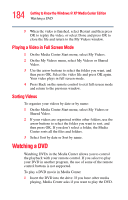Toshiba P15-S409 Toshiba Online User's Guide for Satellite P15-S470/S479 (Wind - Page 179
Creating a Playlist, Select Media Library.
 |
View all Toshiba P15-S409 manuals
Add to My Manuals
Save this manual to your list of manuals |
Page 179 highlights
179 Getting to Know the Windows® XP Media Center Edition Listening to Music Creating a Playlist A playlist is a customized list of digital music files. Using playlists, you can group various digital music files together and determine the order in which you want the files to play. You can create a playlist that includes several tracks from various CDs or even a playlist that contains background music for a slide show. Use Windows Media Player to create playlists and then play them back using Media Center. To create a playlist: 1 Click Start on the taskbar and select Windows Media Player. 2 Select Media Library. 3 Click New playlist in the toolbar, type in a name for your playlist, and then click OK. Your new playlist should appear under the My Playlists area of the Media Player window. 4 In the Media Library, select the music file that you want to add to your playlist. 5 Click Add to playlist in the toolbar, and then select your playlist from the drop-down menu. Repeat this step until all of your files are added. 6 Select your playlist to check your added music files. 7 Close Media Center, if open, and then press the Start button on the remote control. Your playlist won't appear in My Music unless you close and open Media Center. You can now play your playlist in Media Center.