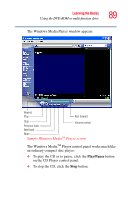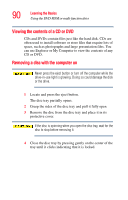Toshiba P15-S409 Toshiba Online User's Guide for Satellite P15-S470/S479 (Wind - Page 88
Playing an audio CD, Play Audio CD using Windows Media Player option
 |
View all Toshiba P15-S409 manuals
Add to My Manuals
Save this manual to your list of manuals |
Page 88 highlights
88 Learning the Basics Using the DVD-ROM or multi-function drive 5 Gently press the center of the disc onto the spindle until it locks into place. Spindle Disc Correct position Incorrect position Incorrect position Positioning the disc on the spindle Make sure the disc is properly positioned on the spindle. If you position the disc incorrectly, it can jam the disc tray. 6 Close the disc tray by pressing gently on the center of the tray until it clicks indicating that it is locked. Playing an audio CD Insert an audio CD and close the disc tray. The computer automatically detects a disc in the drive and opens the Audio CD window. To play an audio CD select the Play Audio CD using Windows Media Player option and click OK. Sample Audio CD window