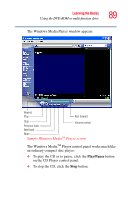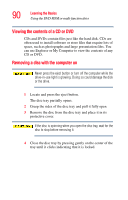Toshiba P15-S409 Toshiba Online User's Guide for Satellite P15-S470/S479 (Wind - Page 94
Using Shut down, Hibernation command
 |
View all Toshiba P15-S409 manuals
Add to My Manuals
Save this manual to your list of manuals |
Page 94 highlights
94 Learning the Basics Using Shut down TECHNICAL NOTES: Before using any of these options to power down your computer, save your files and make sure the disk activity lights are off. If you change your mind and decide to continue working after all, wait a few seconds before turning the computer on again. Using Shut down For the Windows® XP Media Center (MCE), follow these steps to shut down the computer: 1 Click the Start button, then Shut down. The Shut Down Windows dialog box appears. 2 Select Shut down from the drop-down list. 3 Click OK. The computer shuts down completely. NOTE Holding the shift key while the Turn Off computer Windows dialog box is open, changes the Stand By button to Hibernate. For more information about setting up hibernation "Hibernation command" on page 94 and "Using Hibernation" on page 97. Hibernation command The Hibernation command shuts the computer down completely, but it first saves the current state of the computer to the hard disk. Since Hibernation mode does not require power to maintain the saved information, the system settings are retained indefinitely. Restoring information from the hard disk takes longer than restoring it from memory. When you start up again, the computer runs a self-test, loads the