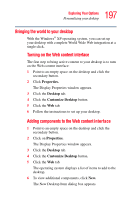Toshiba P15-S409 Toshiba Online User's Guide for Satellite P15-S470/S479 (Wind - Page 192
Changing Parental Controls for TV Viewing, Changing DVD Movie Language
 |
View all Toshiba P15-S409 manuals
Add to My Manuals
Save this manual to your list of manuals |
Page 192 highlights
192 Getting to Know the Windows® XP Media Center Edition Changing the Media Center Settings Changing Parental Controls for TV Viewing Only the administrator of the computer can change the Parental Control setting. This feature may not be available on your PC. 1 In the Media Center Start menu, select Settings. You may need to select the scroll arrows on the Start menu to view Settings. 2 In the Settings window, select General. 3 In the General menu, select Parental control. The first time you select Parental control, Media Center asks you to create a password. Use the numeric keys on the remote control to enter your password. 4 Select DVD Ratings. 5 Use the arrow buttons to select Turn on movie blocking, and then press OK. 6 Use the arrow buttons to select Block unrated movies, and then press OK. 7 Use the arrow buttons to select the + or - area. Press the OK button on the remote control to scroll through the movie rating levels. When you find the one you want, use the arrow buttons to select OK in the window, and then press OK on the remote control to enter settings and return to the DVD settings window. 8 Press the Back button on the remote control to return to the main Settings window. Changing DVD Movie Language To select DVD language settings for subtitles, closed captioning, and viewing the DVD: 1 In the Media Center Start menu, select Settings. 2 In the Settings window, select DVD.