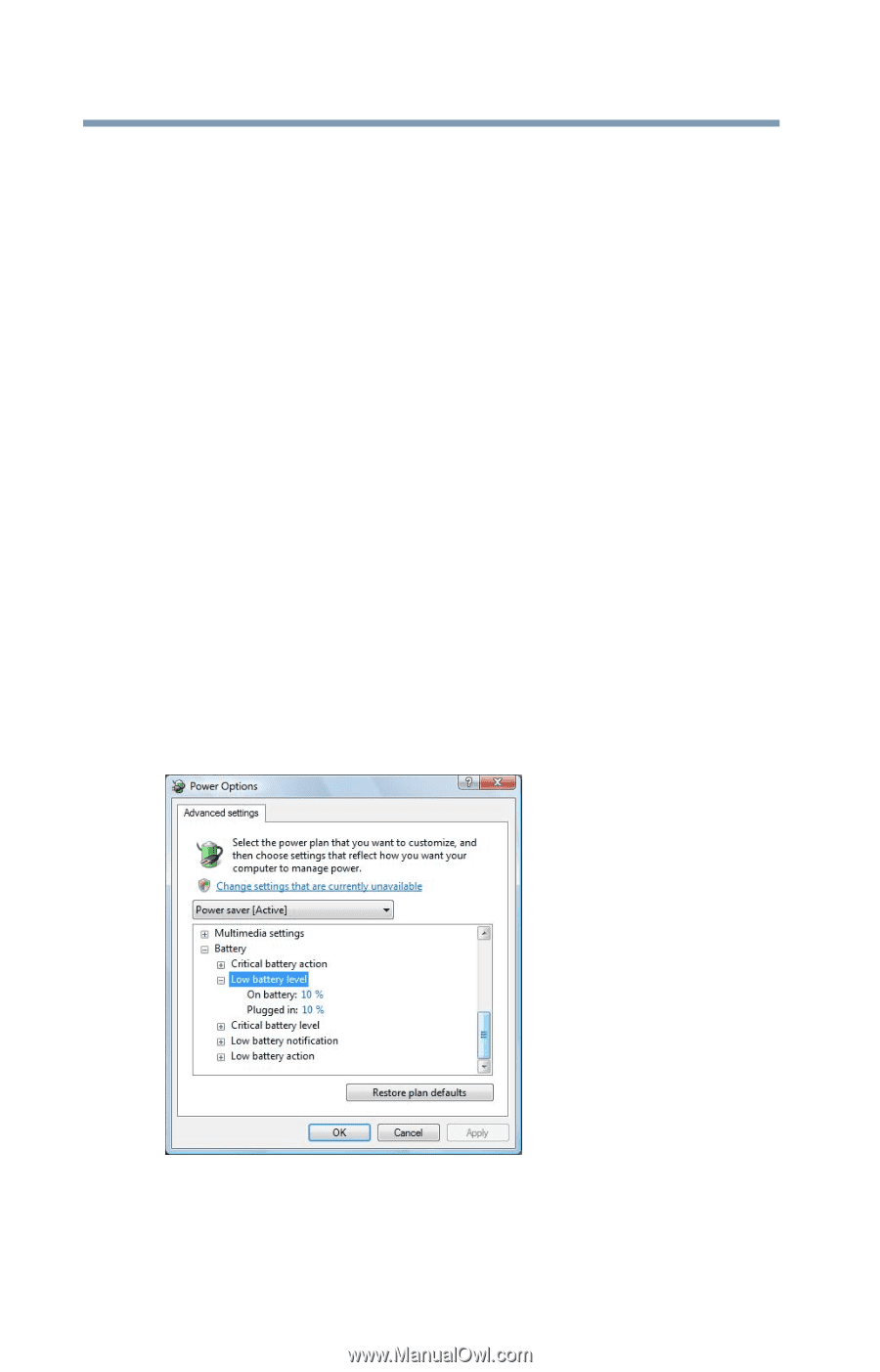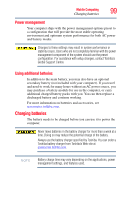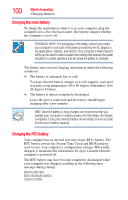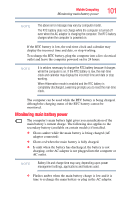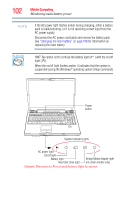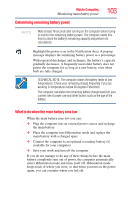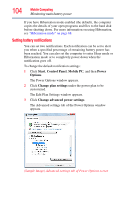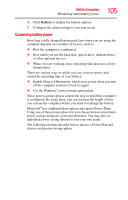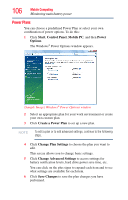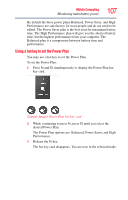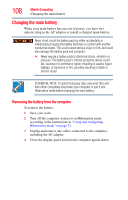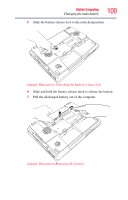Toshiba Satellite X205-S9349 User Manual - Page 104
Setting battery notifications, Start, Control Panel, Mobile PC, Power, Options, Change plan settings
 |
View all Toshiba Satellite X205-S9349 manuals
Add to My Manuals
Save this manual to your list of manuals |
Page 104 highlights
104 Mobile Computing Monitoring main battery power If you have Hibernation mode enabled (the default), the computer copies the details of your open programs and files to the hard disk before shutting down. For more information on using Hibernation, see "Hibernation mode" on page 68. Setting battery notifications You can set two notifications. Each notification can be set to alert you when a specified percentage of remaining battery power has been reached. You can also set the computer to enter Sleep mode or Hibernation mode or to completely power down when the notification goes off. To change the default notification settings: 1 Click Start, Control Panel, Mobile PC, and then Power Options. The Power Options window appears. 2 Click Change plan settings under the power plan to be customized. The Edit Plan Settings window appears. 3 Click Change advanced power settings. The Advanced settings tab of the Power Options window appears. (Sample Image) Advanced settings tab of Power Options screen