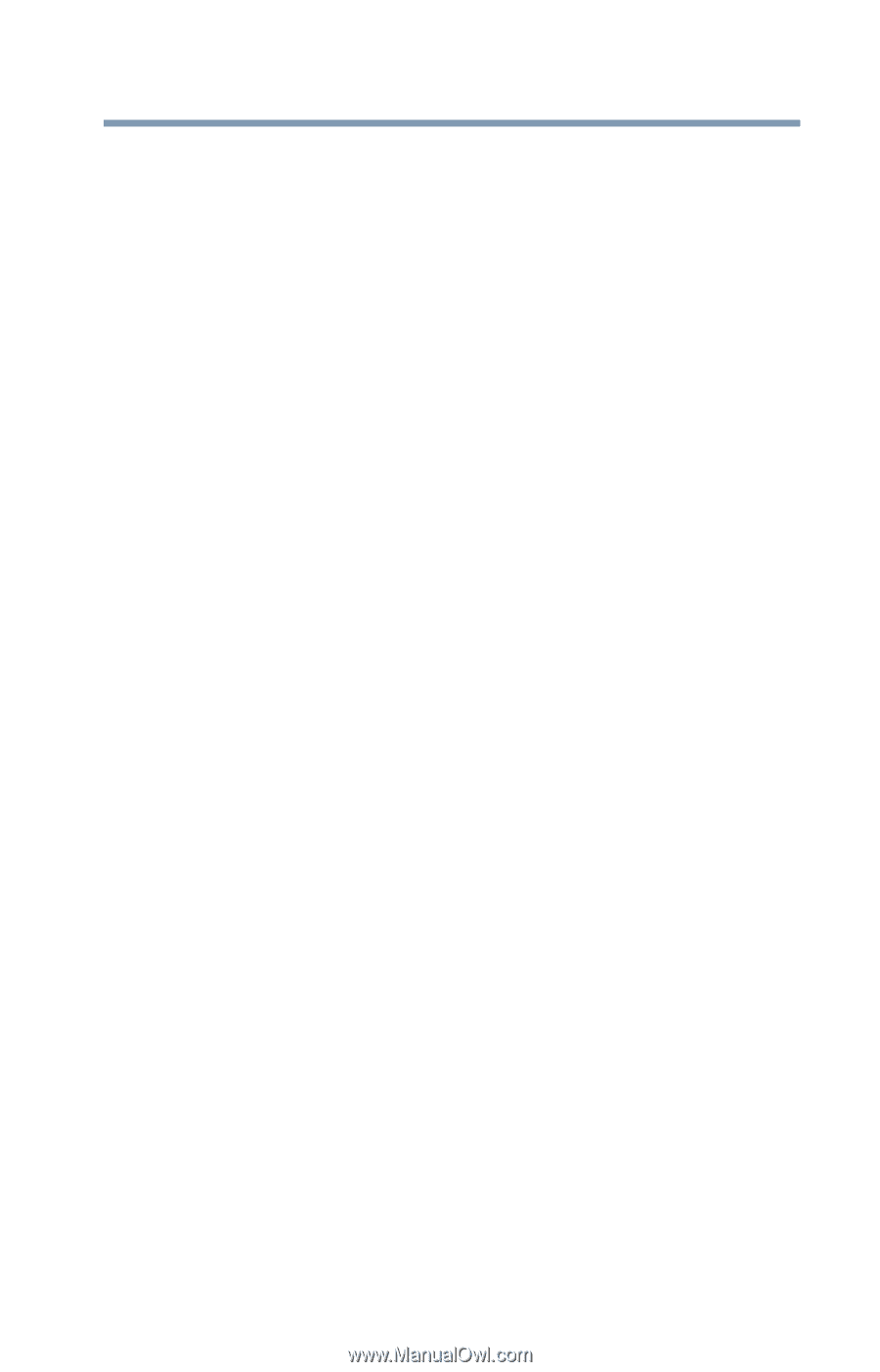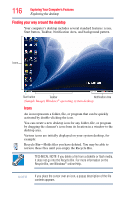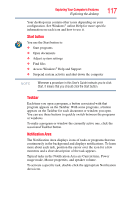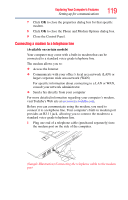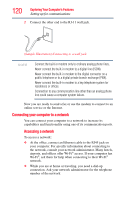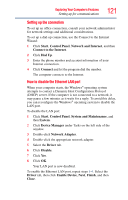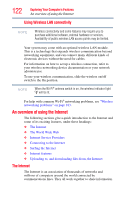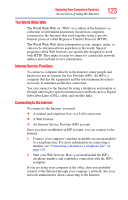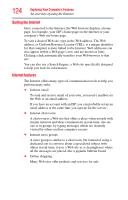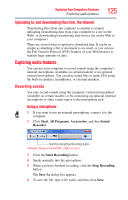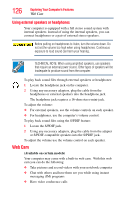Toshiba Satellite X205-S9349 User Manual - Page 121
Setting up the connection, How to disable the Ethernet LAN port - windows 7 drivers
 |
View all Toshiba Satellite X205-S9349 manuals
Add to My Manuals
Save this manual to your list of manuals |
Page 121 highlights
Exploring Your Computer's Features Setting up for communications 121 Setting up the connection To set up an office connection, consult your network administrator for network settings and additional considerations. To set up a dial-up connection, use the Connect to the Internet Wizard: 1 Click Start, Control Panel, Network and Internet, and then Connect to the Internet. 2 Click Dial Up. 3 Enter the phone number and account information of your Internet connection. 4 Click Connect and let the program dial the number. The computer connects to the Internet. How to disable the Ethernet LAN port When your computer starts, the Windows® operating system attempts to contact a Dynamic Host Configuration Protocol (DHCP) server. If the computer is not connected to a network, it may pause a few minutes as it waits for a reply. To avoid this delay, you can reconfigure the Windows® operating system to disable the LAN port. To disable the LAN port: 1 Click Start, Control Panel, System and Maintenance, and then System. 2 Click Device Manager under Tasks on the left side of the window. 3 Double-click Network Adapter. 4 Double-click the appropriate network adapter. 5 Select the Driver tab. 6 Click Disable. 7 Click Yes. 8 Click OK. Your LAN port is now disabled. To enable the Ethernet LAN port, repeat steps 1-4. Select the Driver tab, then click Enable Device, Next, Finish, and then Close.