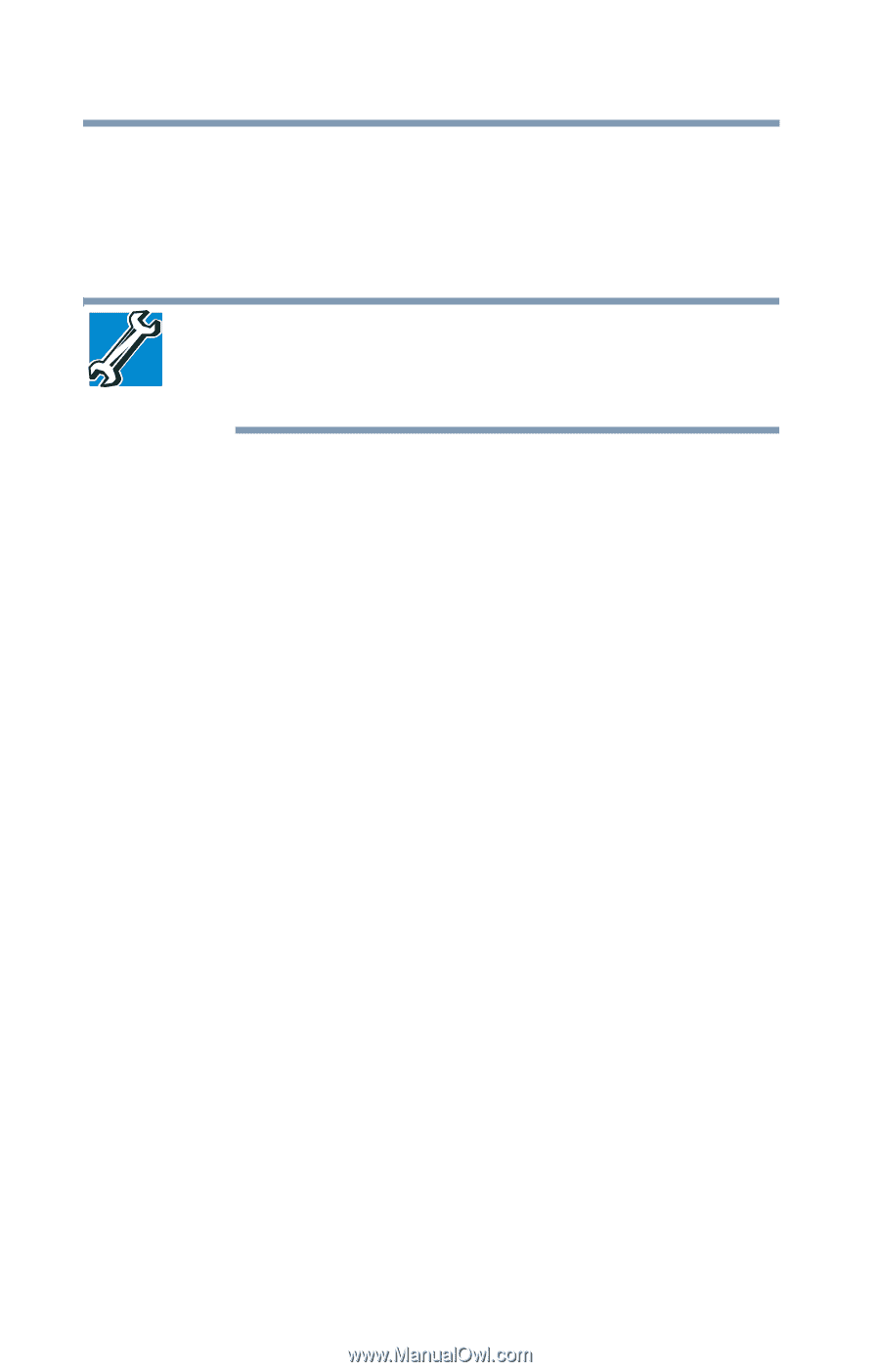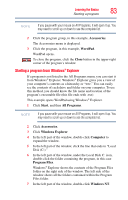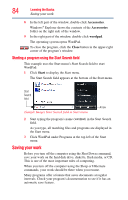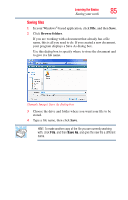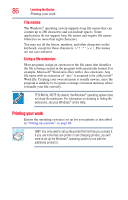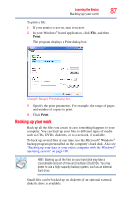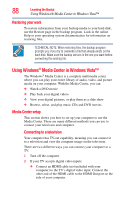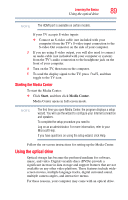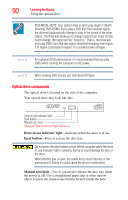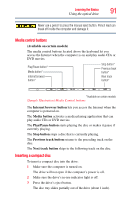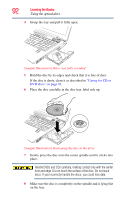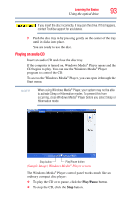Toshiba Satellite X205-S9349 User Manual - Page 88
Restoring your work, Using Windows® Media Center in Windows Vista™, Media Center setup
 |
View all Toshiba Satellite X205-S9349 manuals
Add to My Manuals
Save this manual to your list of manuals |
Page 88 highlights
88 Learning the Basics Using Windows® Media Center in Windows Vista™ Restoring your work To restore information from your backup media to your hard disk, use the Restore page in the backup program. Look in the online Help or your operating system documentation for information on restoring files. TECHNICAL NOTE: When restoring files, the backup program prompts you if you try to overwrite a file that already exists on the hard disk. Make sure the backup version is the one you want before overwriting the existing file. Using Windows® Media Center in Windows Vista™ The Windows® Media Center is a complete multimedia center where you can play your entire library of audio, video, and picture media on your computer. With the Media Center, you can: ❖ Watch a DVD movie ❖ Play back your digital videos ❖ View your digital pictures, or play them as a slide show ❖ Browse, select, and play music CDs and DVD movies Media Center setup This section shows you how to set up your computer to use the Media Center. There are many different methods you can use to connect your television and computer. Connecting to a television Your computer has TV-out capability, meaning you can connect it to a television and view the computer image on the television. There are two different ways you can connect your computer to a TV: 1 Turn off the computer. 2 If your TV accepts digital video inputs: ❖ Connect an HDMI cable (not included with your computer) to the TV's digital video input. Connect the other end of the HDMI cable to the HDMI Out port on the side of your computer.