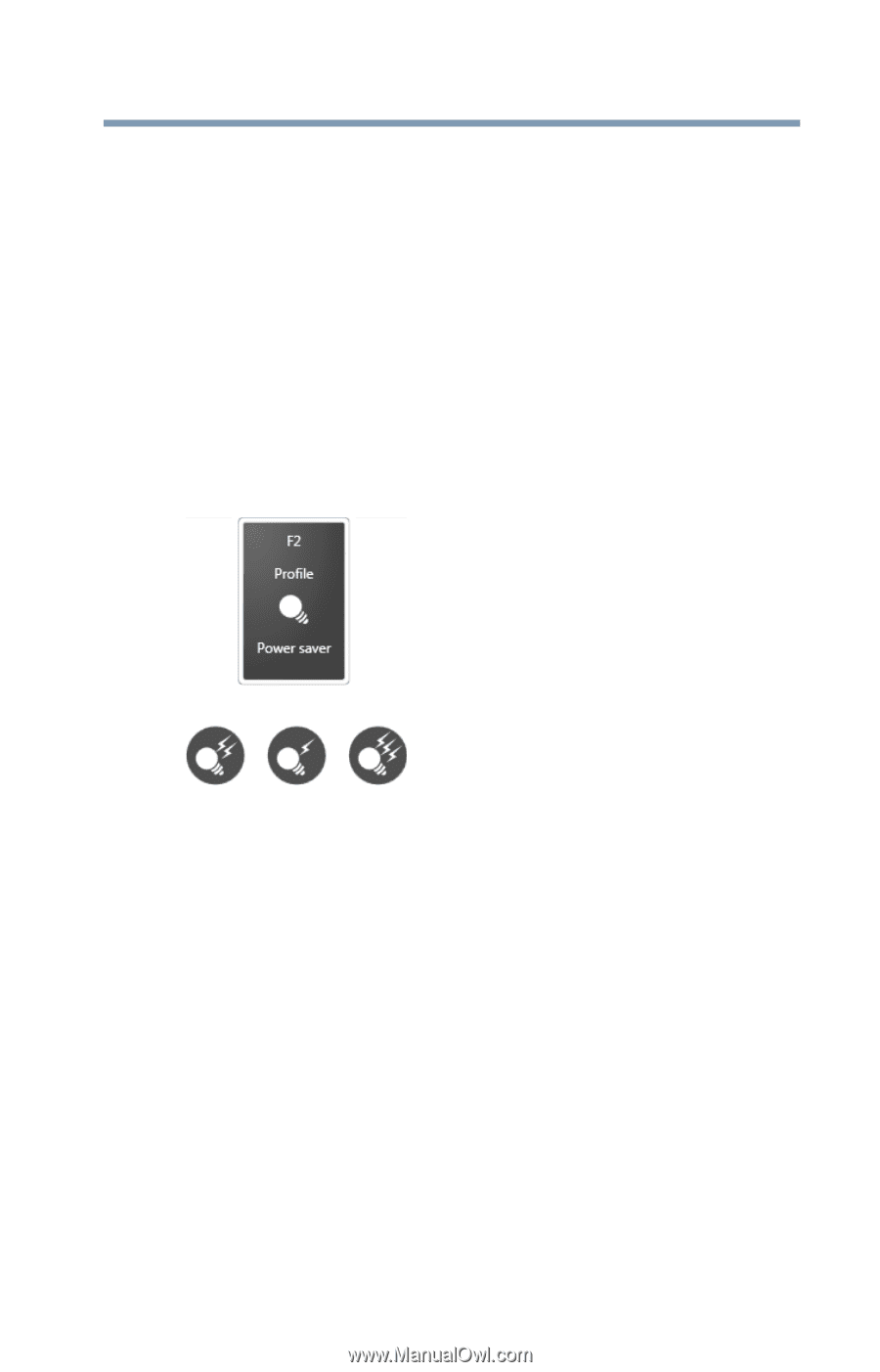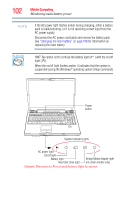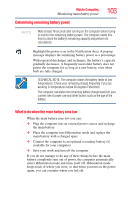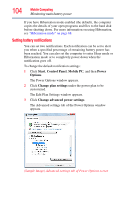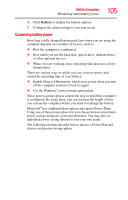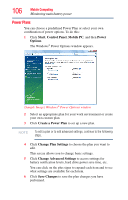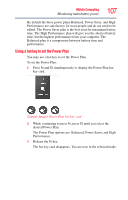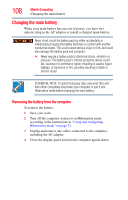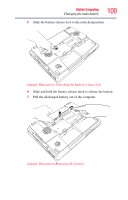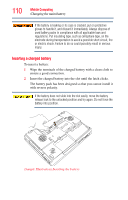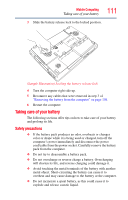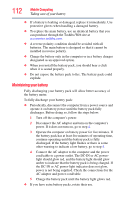Toshiba Satellite X205-S9349 User Manual - Page 107
Using a hot key to set the Power Plan, The Power Plan options are: Balanced, Power Saver, and High
 |
View all Toshiba Satellite X205-S9349 manuals
Add to My Manuals
Save this manual to your list of manuals |
Page 107 highlights
Mobile Computing Monitoring main battery power 107 By default the three power plans Balanced, Power Saver, and High Performance are satisfactory for most people and do not need to be edited. The Power Saver plan is the best used for maximum battery time. The High Performance plan will give you the shortest battery time, but the highest performance from your computer. The Balanced plan is a compromise between battery time and performance. Using a hot key to set the Power Plan You may use a hot key to set the Power Plan. To set the Power Plan: 1 Press Fn and F2 simultaneously to display the Power Plan hot key card. (Sample Image) Power Plan hot key card 2 While continuing to press Fn, press F2 until you select the desired Power Plan. The Power Plan options are: Balanced, Power Saver, and High Performance. 3 Release the Fn key. The hot key card disappears. You are now in the selected mode.