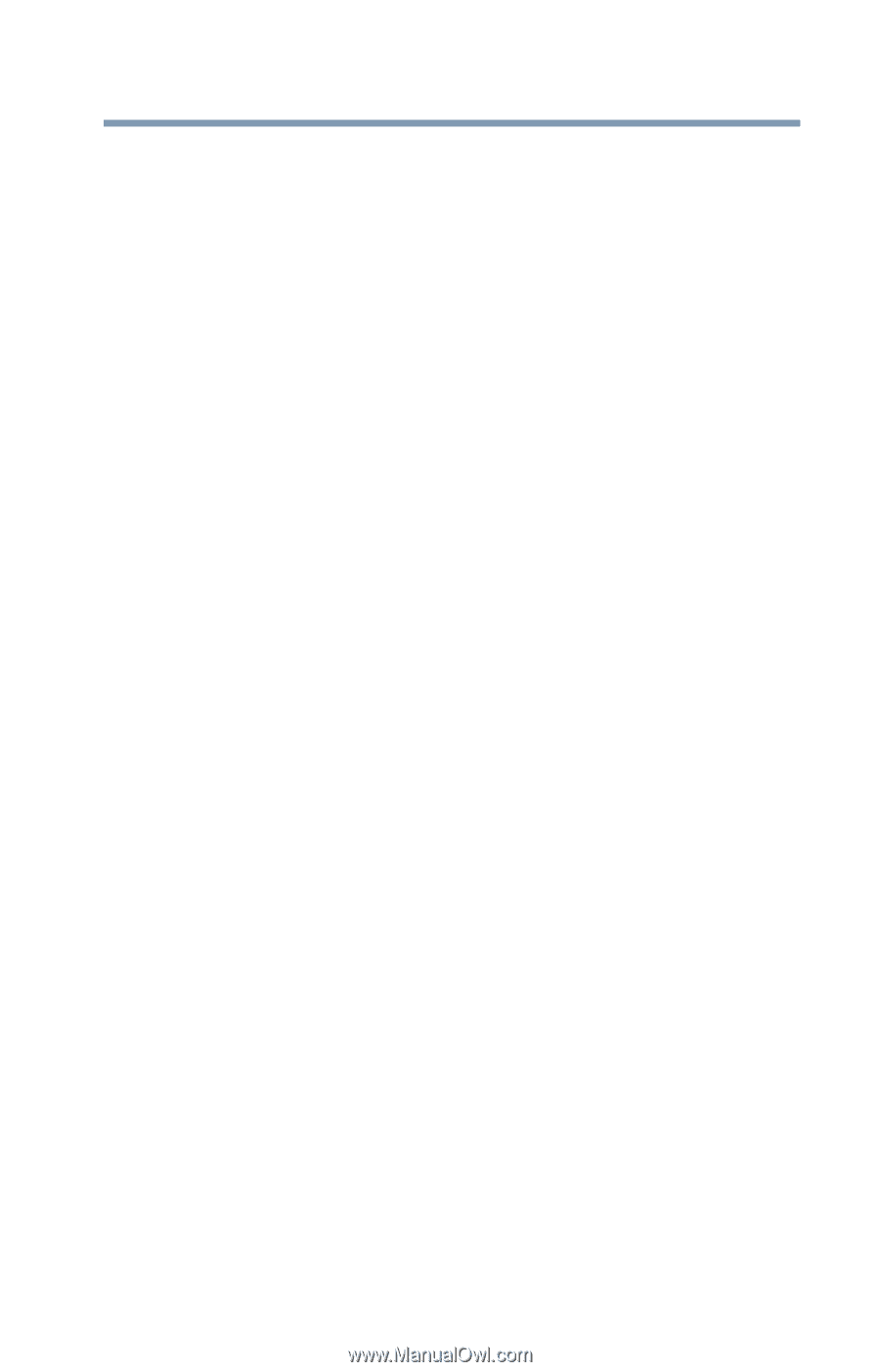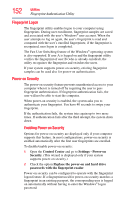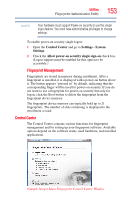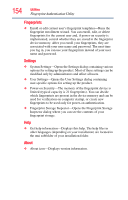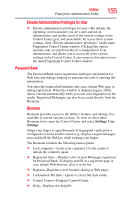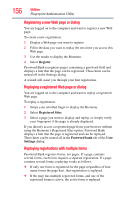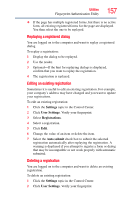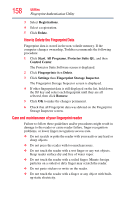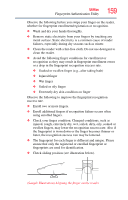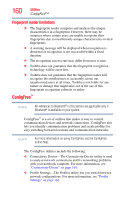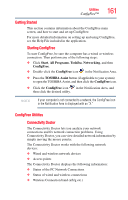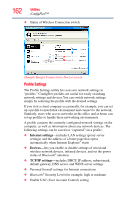Toshiba Satellite X205-S9349 User Manual - Page 157
Replaying a registered dialog, Editing an existing registration, Deleting a registration, Settings
 |
View all Toshiba Satellite X205-S9349 manuals
Add to My Manuals
Save this manual to your list of manuals |
Page 157 highlights
Utilities Fingerprint Authentication Utility 157 ❖ If the page has multiple registered forms, but there is no active form, all existing registered forms for the page are displayed. You then select the one to be replayed. Replaying a registered dialog You are logged on to the computer and want to replay a registered dialog. To replay a registration: 1 Display the dialog to be replayed. 2 Use the reader. 3 Optional-If the hint for replaying dialogs is displayed, confirm that you want to replay the registration. 4 The registration is replayed. Editing an existing registration Sometimes it is useful to edit an existing registration. For example, your company's address may have changed and you want to update your registrations. To edit an existing registration: 1 Click the Settings topic in the Control Center. 2 Click User Settings. Verify your fingerprint. 3 Select Registrations. 4 Select a registration. 5 Click Edit. 6 Change the value of an item or delete the item. 7 Select the Auto submit check box to submit the selected registration automatically after replaying the registration. A warning is displayed if you attempt to register a form or dialog that may be incompatible or not work properly with automatic submittal. Deleting a registration You are logged on to the computer and want to delete an existing registration. To delete an existing registration: 1 Click the Settings topic in the Control Center. 2 Click User Settings. Verify your fingerprint.