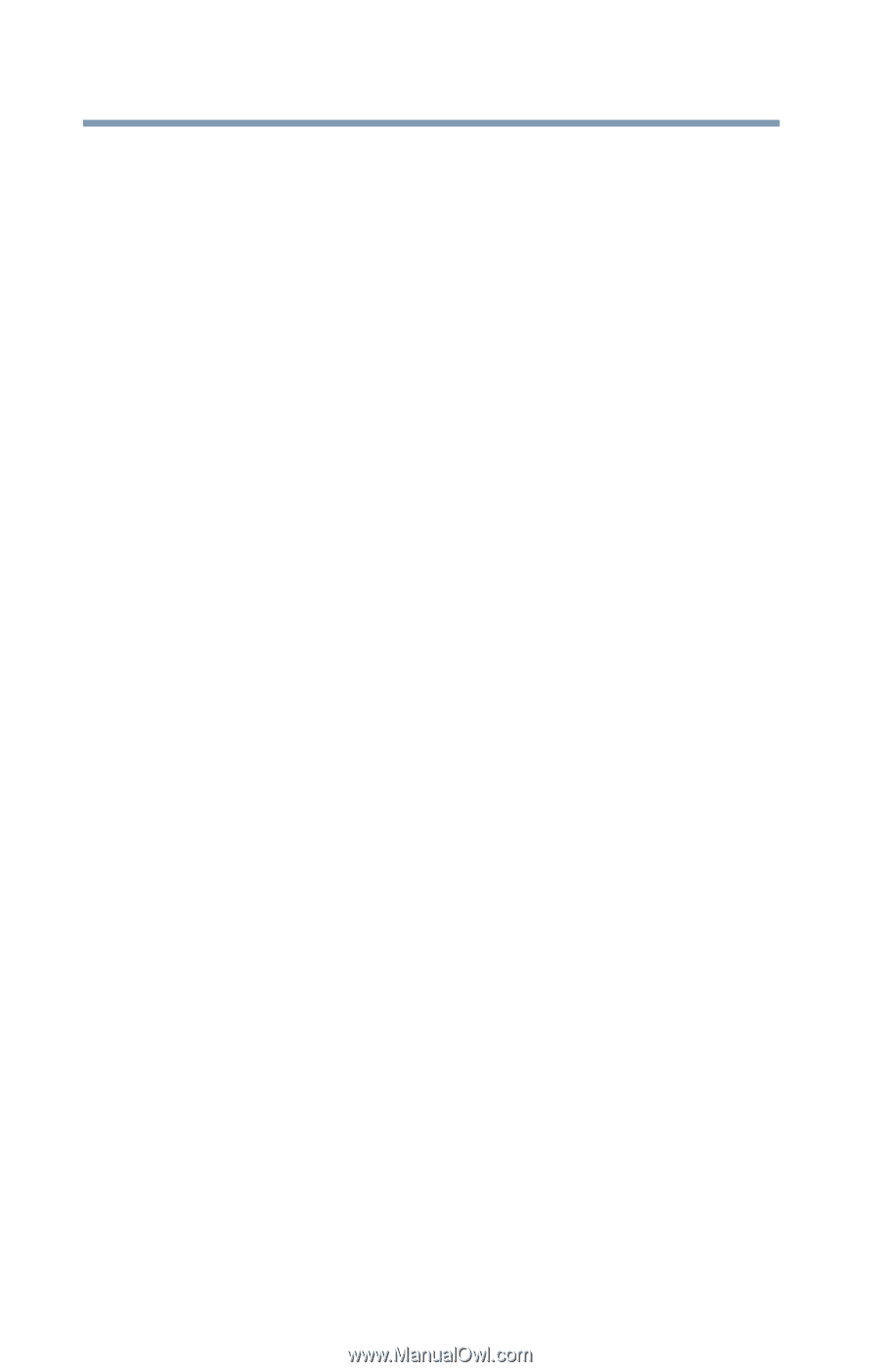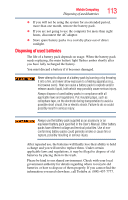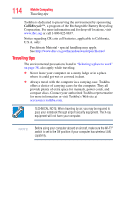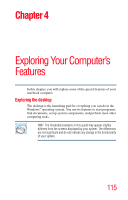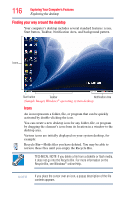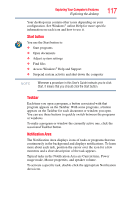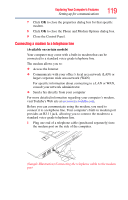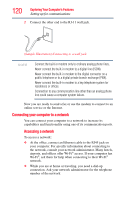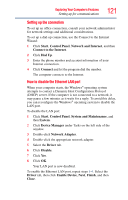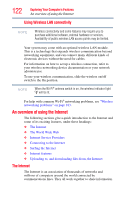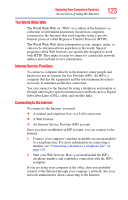Toshiba Satellite X205-S9349 User Manual - Page 118
Setting up for communications, Determining the COM port - troubleshoot
 |
View all Toshiba Satellite X205-S9349 manuals
Add to My Manuals
Save this manual to your list of manuals |
Page 118 highlights
118 Exploring Your Computer's Features Setting up for communications Setting up for communications To connect to the Internet, use an online service, you need: ❖ A browser or communications program ❖ An Internet Service Provider (ISP) or online service if you plan to use the Internet ❖ A way to connect to the ISP (for example modem/ Wi-FI®/LAN, etc.) Determining the COM port Your modem (available on certain models) is connected to one of the computer's COM (communications) ports. The default setting for the modem is COM3. The following procedure is intended to support you if you need to either upgrade your modem or reset the port to the default settings. If you are having trouble connecting through the modem, you may need to determine the current COM port name and possibly change it. To find out which port your modem is connected to: 1 Click Start, Control Panel, and then Hardware and Sound. 2 Click Phone and Modem Options. The Location Information dialog box displays. 3 Fill in the Local Information text boxes and click OK. 4 Click the Modems tab. Your modem should be listed next to one of the computer's COM ports. 5 Make a note of the COM port number. 6 To verify that the modem is set up properly, select the modem you wish to check, and then click Properties to bring up the dialog box with information specific to that modem. The Windows® operating system communicates with the modem and displays identifying information reported by the modem. If the Windows® operating system cannot communicate with the modem, it displays an error message. Consult the troubleshooting sections of your modem and Windows® operating system documentation.