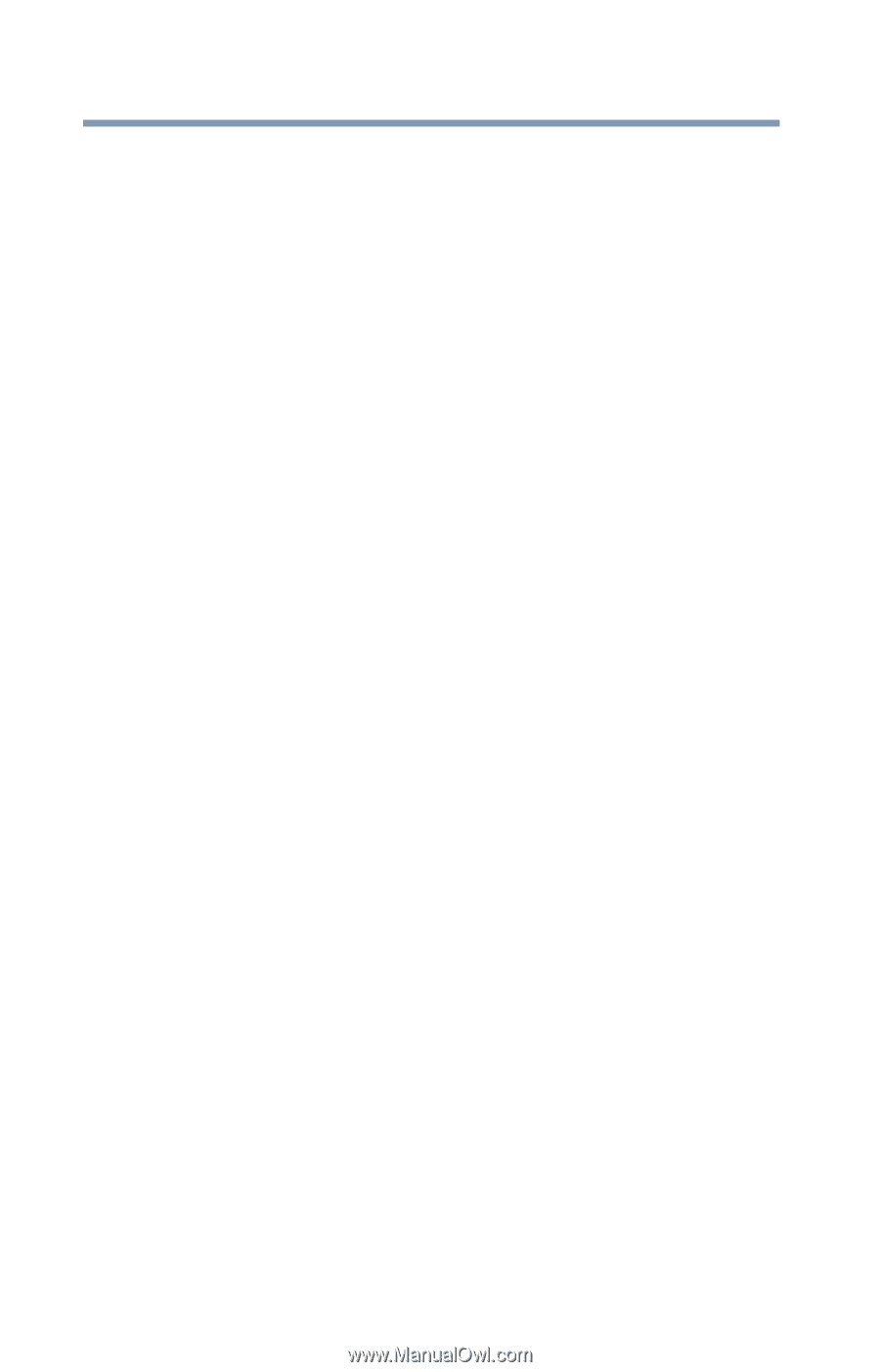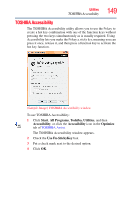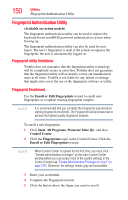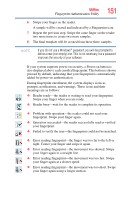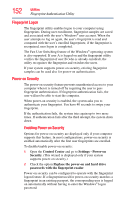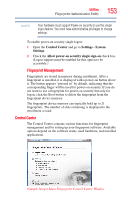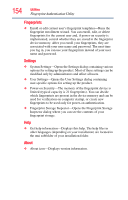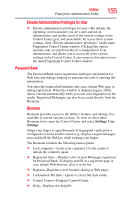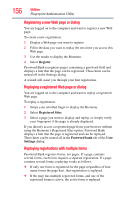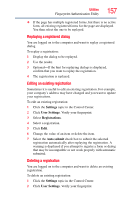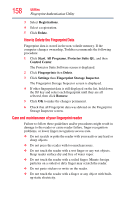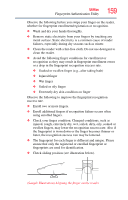Toshiba Satellite X205-S9349 User Manual - Page 154
Fingerprints, Settings, About, User Settings-Opens the User Settings dialog containing
 |
View all Toshiba Satellite X205-S9349 manuals
Add to My Manuals
Save this manual to your list of manuals |
Page 154 highlights
154 Utilities Fingerprint Authentication Utility Fingerprints ❖ Enroll or edit current user's fingerprint templates-Runs the fingerprint enrollment wizard. You can enroll, edit, or delete fingerprints for the current user and, if power-on security is implemented, control whether they are stored in the fingerprint device memory. After you enroll your fingerprints, they are associated with your user name and password. The next time you log in, you can use your fingerprints instead of your user name and password. Settings ❖ System Settings-Opens the Settings dialog containing various options for setting up the product. Most of these settings can be modified only by administrators and affect all users. ❖ User Settings-Opens the User Settings dialog containing user-specific options for setting up the product. ❖ Power-on Security-The memory of the fingerprint device is limited (typical capacity is 21 fingerprints). You can decide which fingerprints are present in the device memory and can be used for verification on computer startup, or create new fingerprints to be used only for power-on authentication. ❖ Fingerprint Storage Inspector-Opens the Fingerprint Storage Inspector dialog where you can see the contents of your fingerprint storage. Help ❖ Get help information-Displays this help. The help files in other languages (depending on your installation) are located in the mui subfolder of your installation folder. About ❖ About icon-Displays version information.