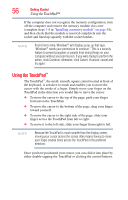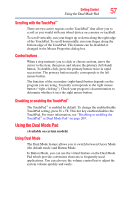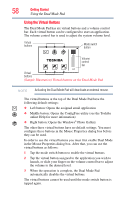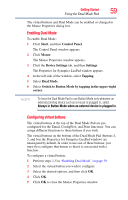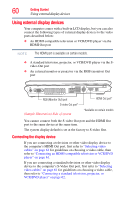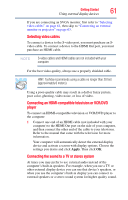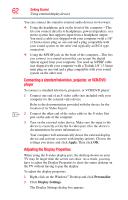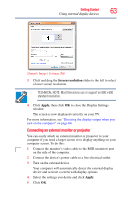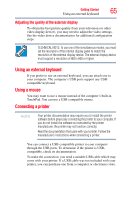Toshiba Satellite X205-S9349 User Manual - Page 60
Using external display devices, Connecting the display device
 |
View all Toshiba Satellite X205-S9349 manuals
Add to My Manuals
Save this manual to your list of manuals |
Page 60 highlights
60 Getting Started Using external display devices Using external display devices Your computer comes with a built-in LCD display, but you can also connect the following types of external display devices to the video ports described below: ❖ An HDMI-compatible television or VCR/DVD player via the HDMI Out port NOTE The HDMI port is available on certain models. ❖ A standard television, projector, or VCR/DVD player via the Svideo Out port ❖ An external monitor or projector via the RGB (monitor) Out port RGB (Monitor Out) port S-video Out port* (Sample Illustration) Side of system HDMI Out port* *Available on certain models You cannot connect both the S-video Out port and the HDMI Out port to the same device at the same time. The system display default is set at the factory to S-video Out. Connecting the display device If you are connecting a television or other video display device to the computer's HDMI Out port, first refer to "Selecting video cables" on page 61 for guidelines on choosing a video cable, then refer to "Connecting an HDMI-compatible television or VCR/DVD player" on page 61. If you are connecting a standard television or other video display device to the computer's S-Video Out port, first refer to "Selecting video cables" on page 61 for guidelines on choosing a video cable, then refer to "Connecting a standard television, projector, or VCR/DVD player" on page 62.