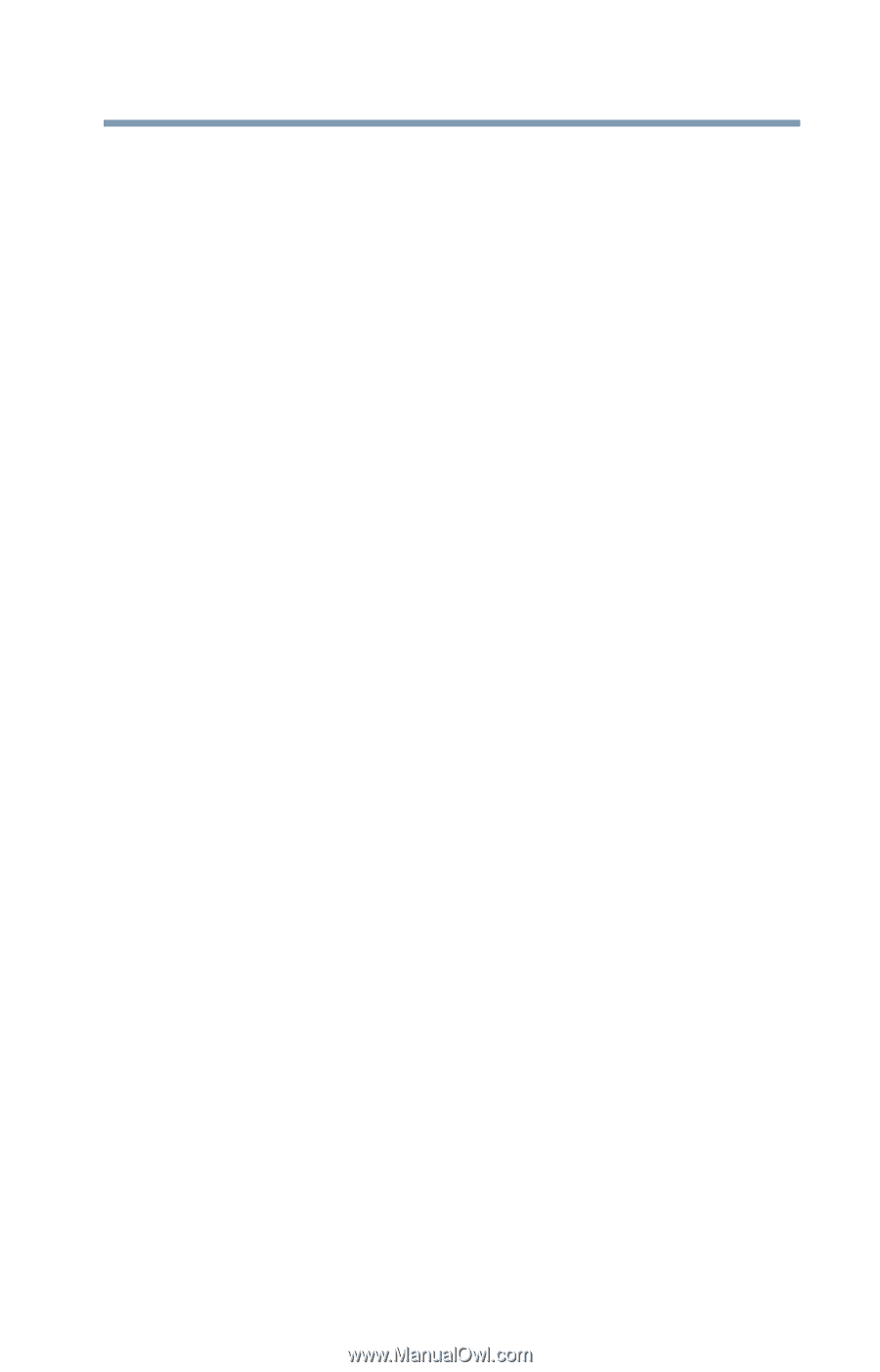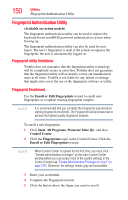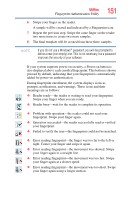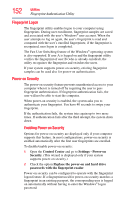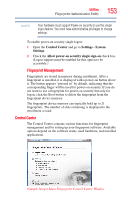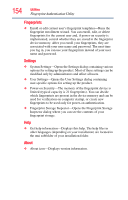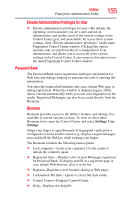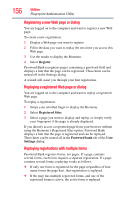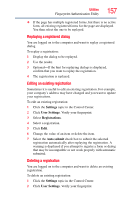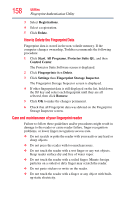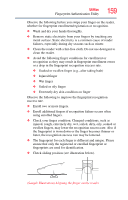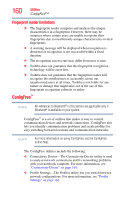Toshiba Satellite X205-S9349 User Manual - Page 155
Password Bank, Lock/unlock My Safe-Opens or closes My Safe folder.
 |
View all Toshiba Satellite X205-S9349 manuals
Add to My Manuals
Save this manual to your list of manuals |
Page 155 highlights
Utilities Fingerprint Authentication Utility 155 Elevate Administrative Privileges for User ❖ Elevate administrative privileges for user.-By default, the operating system assumes you are a user and not an administrator, and renders most of the system settings in the Control Center gray and unavailable. To access these system settings, click "Elevate administrative privileges" on the main Fingerprint Control Center window. Clicking this option elevates your account from that of a standard user to an administrator, and allows you to access all of the system settings in the Control Center. It also removes this option from the main Fingerprint Control Center window. Password Bank The Password Bank stores registration and logon information for Web sites and dialogs, helping to automate the task of entering this information. You enter the required information only once, during Web page or dialog registration. When the window is displayed again, all the data is entered automatically when you scan your fingerprint on the reader. Registered Web pages can also be accessed directly from the Biomenu. Biomenu Biomenu provides access to the utility's features and settings. It is available in several variants or skins. To view or select other Biomenu skins, open the Control Center and select Settings, User Settings. Swipe your finger to open Biomenu. If fingerprint verification is configured to invoke another action (e.g., display a registered page), press and hold the Shift key while swiping your finger. The Biomenu contains the following menu options: ❖ Lock computer-Locks your computer. Use the reader to unlock the computer again. ❖ Registered Sites-Displays a list of your Web pages registered by Password Bank. To display and fill in a registered page in your default Web browser, click it in the list. ❖ Register-Registers a new window (dialog or Web page). ❖ Lock/unlock My Safe-Opens or closes My Safe folder. ❖ Control Center-Displays Control Center. ❖ Help-Displays this help file.