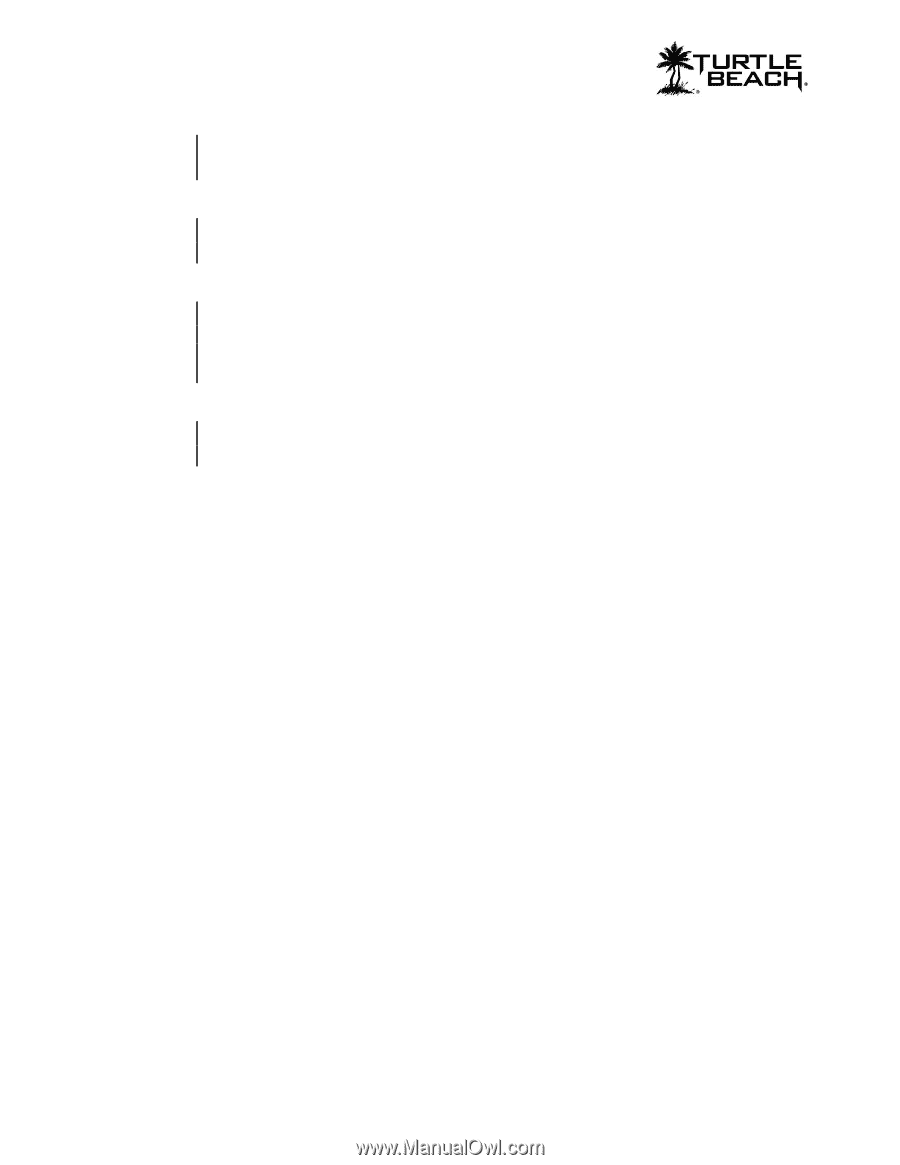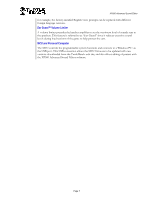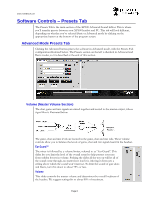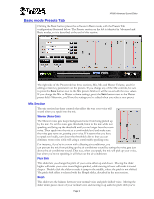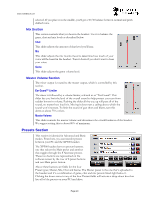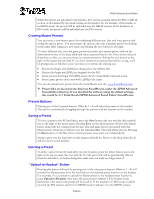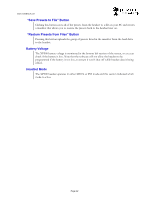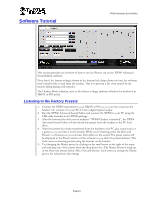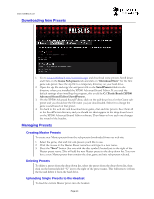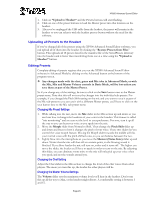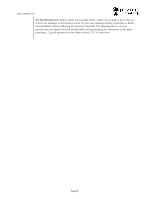Turtle Beach Ear Force XP500 User's Guide - Page 12
Save Presets to File Button, Restore Presets from Files Button - xbox one
 |
View all Turtle Beach Ear Force XP500 manuals
Add to My Manuals
Save this manual to your list of manuals |
Page 12 highlights
www.TurtleBeach.com "Save Presets to File" Button Clicking this button saves all of the presets from the headset to a file on your PC and creates a manifest that allows you to restore the presets back to the headset later on. "Restore Presets from Files" Button Pressing this button uploads the group of presets listed in the manifest from the hard drive to the headset. Battery Voltage The XP500 battery voltage is monitored in the bottom left section of the screen, so you can check if the battery is low. Note that the software will not allow the headset to be programmed if the battery is too low, to ensure it won't shut off while headset data is being edited. Headset Mode The XP500 headset operates in either XBOX or PS3 mode and this section indicated which mode is active. Page 12