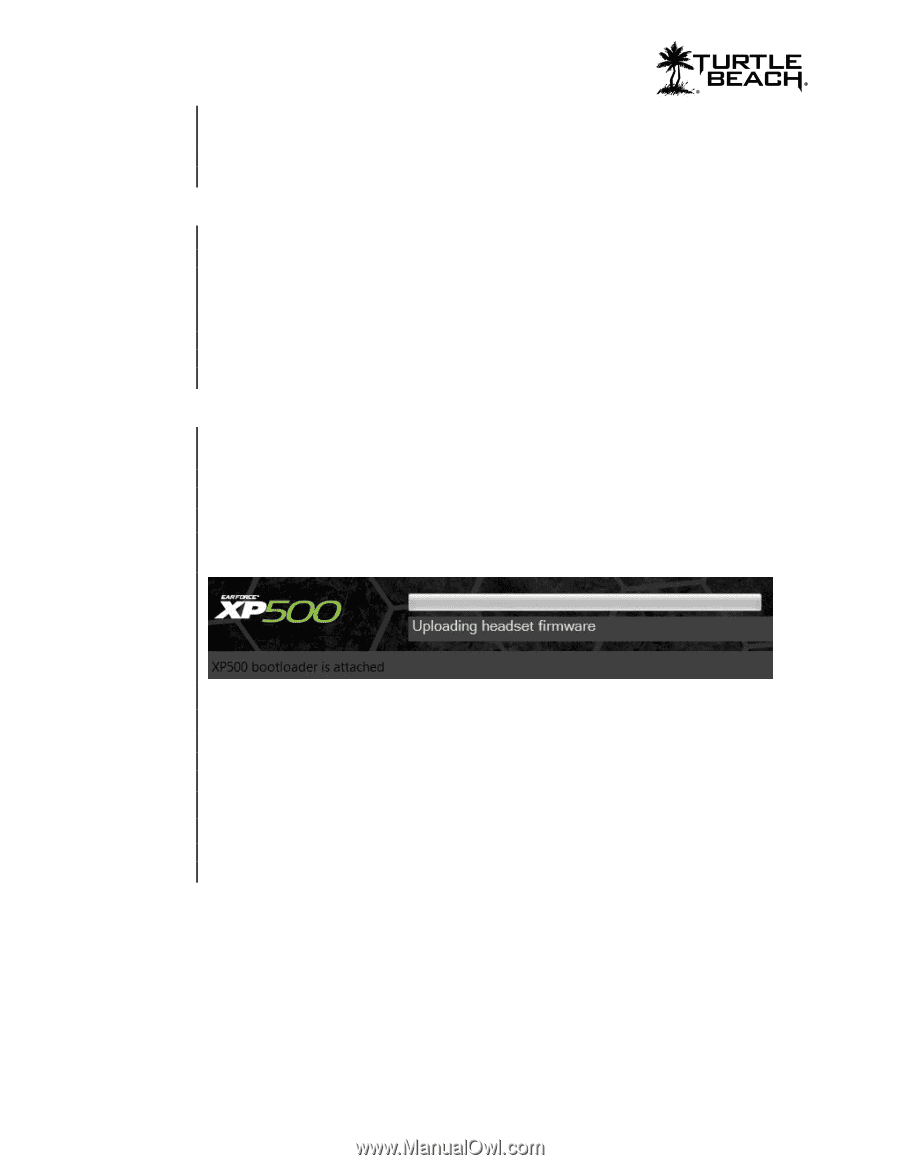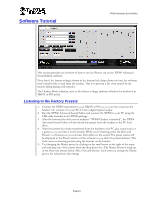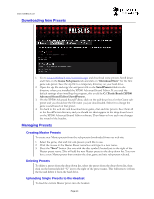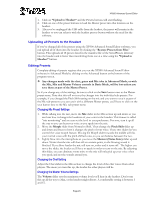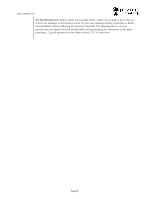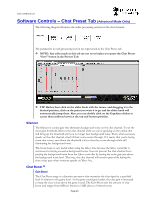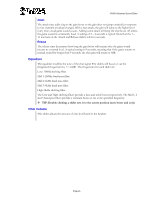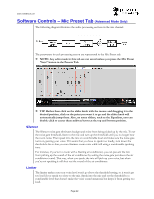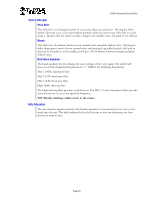Turtle Beach Ear Force XP500 User's Guide - Page 18
Update EEPROM Settings
 |
View all Turtle Beach Ear Force XP500 manuals
Add to My Manuals
Save this manual to your list of manuals |
Page 18 highlights
www.TurtleBeach.com After you've downloaded the new voice prompts, load them into the display area by clicking on the "..." button, navigating to the location of the download, and clicking on the name. Once the voice prompt file is in the display area, click on the "Update" button to upload them into the headset. Update EEPROM Settings The EEPROM is memory in the XP500 that holds special values in addition to Presets. This includes settings such as the volume level of the microphone, the volume of the voice prompts, etc.. Sometimes, we may change these values and if we do, you can update them with this section of the tool. Check our web site to see if the EEPROM settings have been updated. If they have, you can download them to your PC, then click the "..." button to find the file, click on the name and it will appear in the display area. Then click the "Update" button to upload the new values into the headset. "Restore All Defaults" Button The "Restore All Defaults" button returns the XP500 back to its factory settings. Clicking this button connects to our online servers, downloads the latest files and uploads them to the headset. This includes factory presets, voice prompts, firmware and EEPROM settings so you can undo any changes you've made to the headset. During the update process, the system status will be displayed at the bottom of the screen, as illustrated below. If the battery level is too low, the process might not complete, so it is suggested you replace the batteries with a fresh pair before attempting this procedure. In some cases, while the software is downloading files from the server, it may seem that it is no longer responding. If this happens, please do not shut down the software and instead allow the procedure to complete. The process may take a few minutes. It is important that you do not turn off the headset or remove the USB cable while the files are being uploaded to the headset. Disrupting the data transfer can cause your headset to become inoperable. Page 18