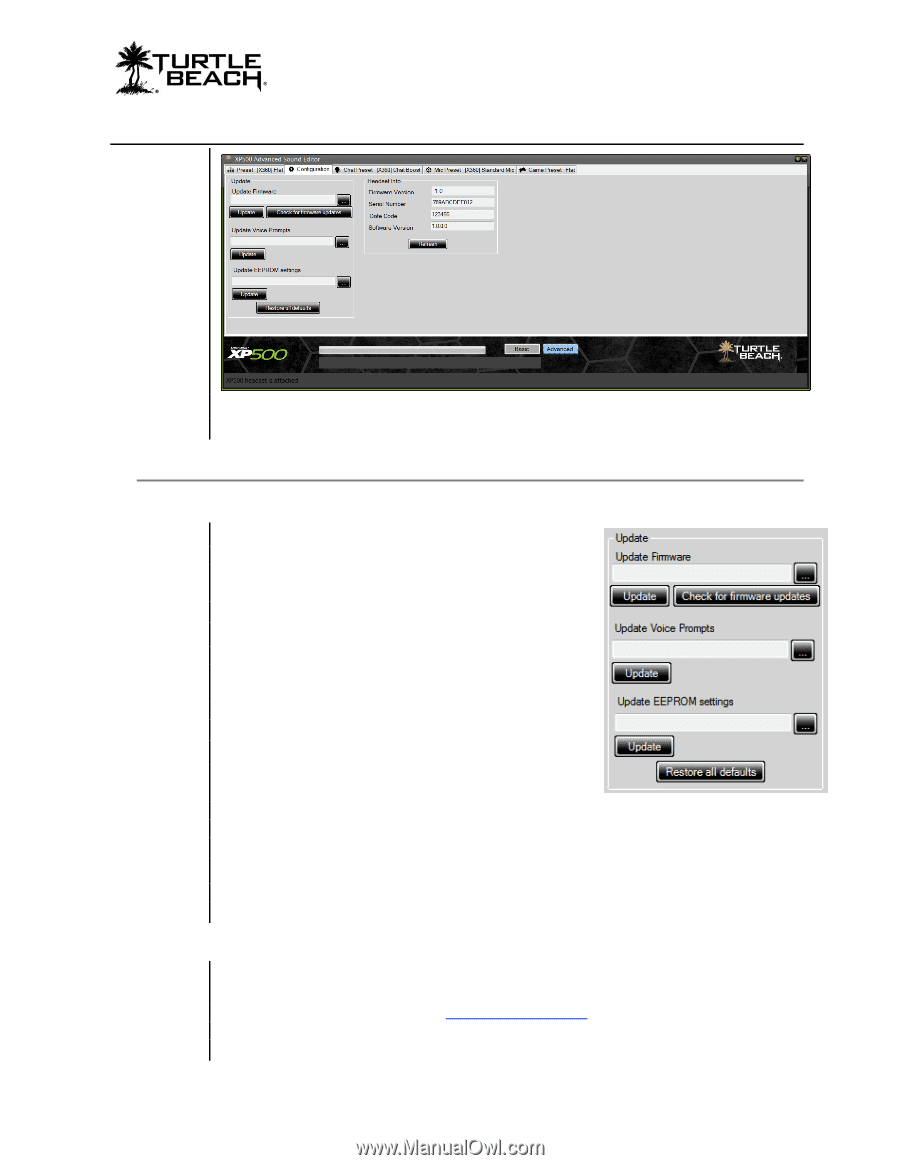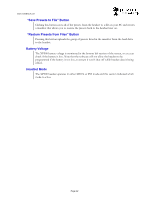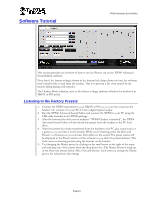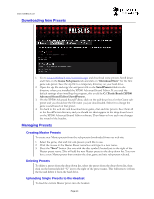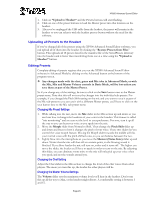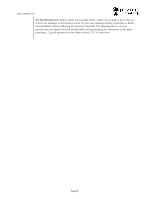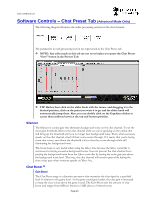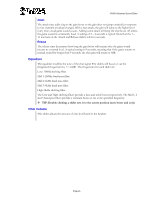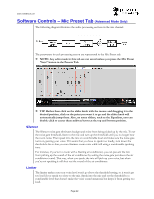Turtle Beach Ear Force XP500 User's Guide - Page 17
Software Controls - Configuration Tab
 |
View all Turtle Beach Ear Force XP500 manuals
Add to My Manuals
Save this manual to your list of manuals |
Page 17 highlights
Software Controls - Configuration Tab XP500 Advanced Sound Editor The Configuration Tab displays information about the XP500 headset and lets you update the headset firmware, voice prompts and EEPROM settings. Update Section Update Firmware The headset operates with internal "firmware", which is the software that makes the processor run. At times, we'll release updates to the firmware to fix bugs or add features, so this section makes it easy to update it when it's available on our web site. To check if a firmware update is available, click the "Check for Firmware Updates" button. The XP500 Advanced Sound Editor software will check the Turtle Beach web site for the latest firmware release and compare it to what's in your headset. If it's newer, it will prompt you to download it. After you download the firmware, you can load it into the Update Firmware field by pressing the "..." button next to the field. This will open Windows Explorer where you can navigate to the location where you saved the firmware download. Load the firmware into the display area and then click on the "Update" button to upload the firmware to the headset. It is important that you do not turn off the headset or remove the USB cable while the firmware is being uploaded to the headset. Disrupting the data transfer can cause your headset to become inoperable. Update Voice Prompts The voice prompts in the headset can be replaced with different ones that you can download from our web site. For instance, you can change the English version to French, German, Italian or Spanish. To do this, go to www.Turtlebeach.com and click on "Customize" at the top of the screen. Then navigate to the voice prompts section and download the language of your choice. Page 17