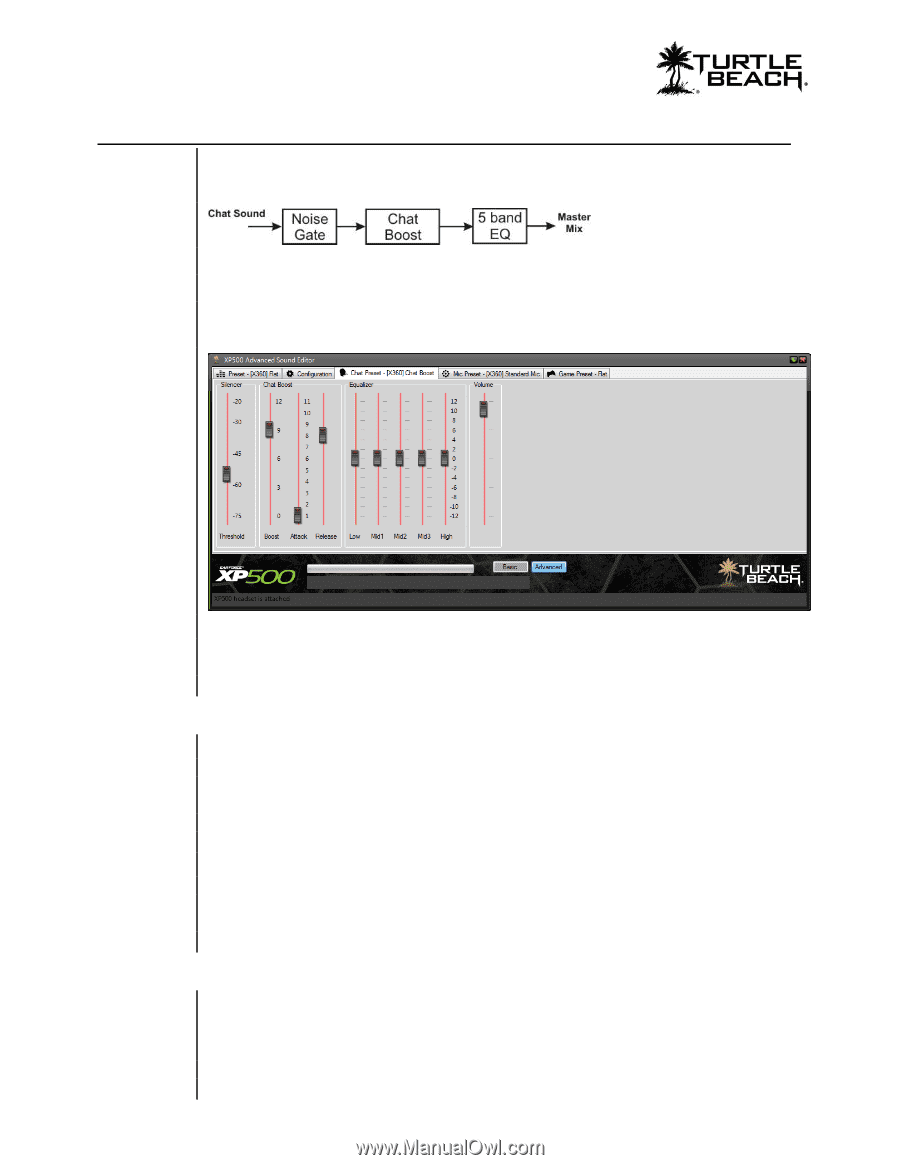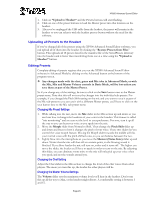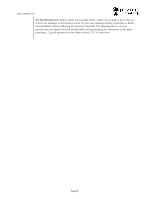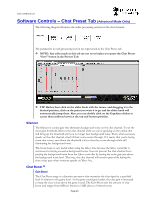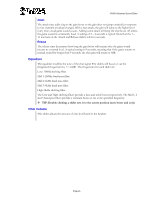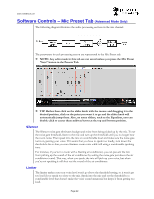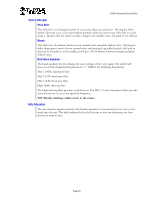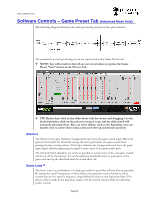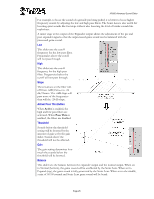Turtle Beach Ear Force XP500 User's Guide - Page 20
Software Controls, Chat Preset Tab
 |
View all Turtle Beach Ear Force XP500 manuals
Add to My Manuals
Save this manual to your list of manuals |
Page 20 highlights
www.TurtleBeach.com Software Controls - Chat Preset Tab (Advanced Mode Only) The following diagram illustrates the audio processing sections in the chat channel: The parameters in each processing secton are represented in the Chat Preset tab. NOTE: Any edits made in this tab are not saved unless you press the Chat Preset "Save" button in the Presets Tab. TIP: Rather than click on the slider knob with the mouse and dragging it to the desired position, click on the point you want it to go and the slider knob will automatically jump there. Also, you can double click on the Equalizer sliders to center them midway between the top and bottom position. Silencer The Silencer is a noise gate that eliminates background noise on the chat channel. To set the noise gate threshold, listen to the chat channel while no one is speaking on the online chat and bring up the threshold until you no longer hear background noise. Then, when someone speaks on the chat channel, check if their voice comes through. If it seems that you're losing some chat voices, turn down the threshold a bit so that they come through while still eliminating the background noise. The Noise Gate is very useful when using the Xbox Live because the Xbox controller is notorious for having excessive background noise. You can prevent the chat channel from passing the background noise from the Xbox controller by setting the noise gate just above the background noise level. That way, the chat channel will remain quiet while letting the chat voices pass when someone speaks on Xbox live. Chat Boost™ Gain Boost The Chat Boost stage is a dynamics processor that maintains the chat signal at a specified level in relation to the game level. As the game sound gets louder, the chat gain is increased to keep the chat voices above the game sound. The Gain Boost sets the amount of chat boost and ranges from 0dB (no boost) to 12dB (about a 4 times boost). Page 20