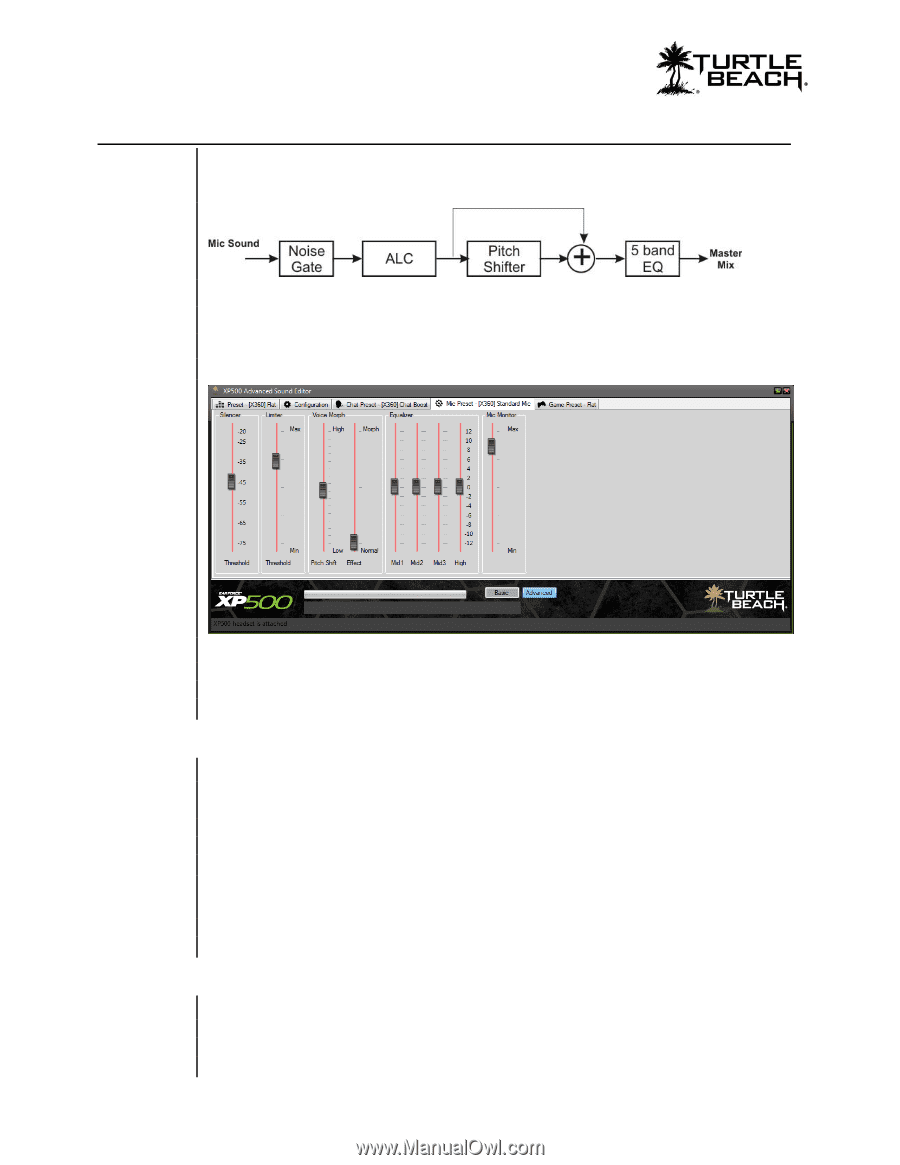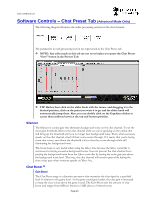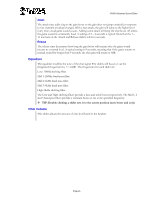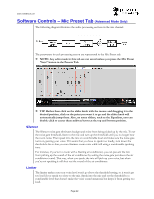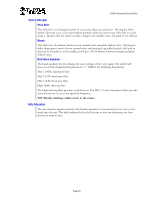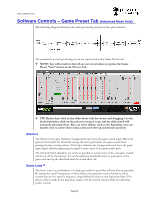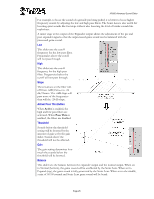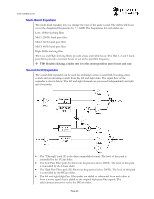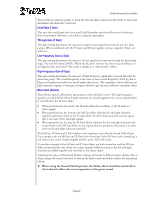Turtle Beach Ear Force XP500 User's Guide - Page 22
Software Controls, Mic Preset Tab
 |
View all Turtle Beach Ear Force XP500 manuals
Add to My Manuals
Save this manual to your list of manuals |
Page 22 highlights
www.TurtleBeach.com Software Controls - Mic Preset Tab (Advanced Mode Only) The following diagram illustrates the audio processing sections in the mic channel: The parameters in each processing secton are represented in the Mic Preset tab. NOTE: Any edits made in this tab are not saved unless you press the Mic Preset "Save" button in the Presets Tab. TIP: Rather than click on the slider knob with the mouse and dragging it to the desired position, click on the point you want it to go and the slider knob will automatically jump there. Also, on some sliders, such as the Equalizer, you can double click to center them midway between the top and bottom position. Silencer The Silencer noise gate eliminates background noise from being picked up by the mic. To set the noise gate threshold, listen to the mic and turn up the threshold until you no longer hear the room noise. Then speak into the mic at a comfortable level and make sure the noise gate turns on, passing your voice. If it seems that you have to speak too loudly, turn down the threshold a bit so that you can eliminate room noise while still using a comfortable speaking tone. For instance, if you're in a room with a blasting air conditioner, you can prevent the mic from picking up the sound of the air conditioner by setting the noise gate just above the air conditioner sound. That way, when you speak, the mic will pick up your voice, but when you're not speaking it will shut out the sound of the air conditioner. Limiter The limiter makes sure your voice level won't go above the threshold setting, so it won't get too loud if you speak too close to the mic. Speak into the mic and set the threshold to a comfortable level that doesn't make the voice sound unnatural, but keeps it from getting too loud. Page 22