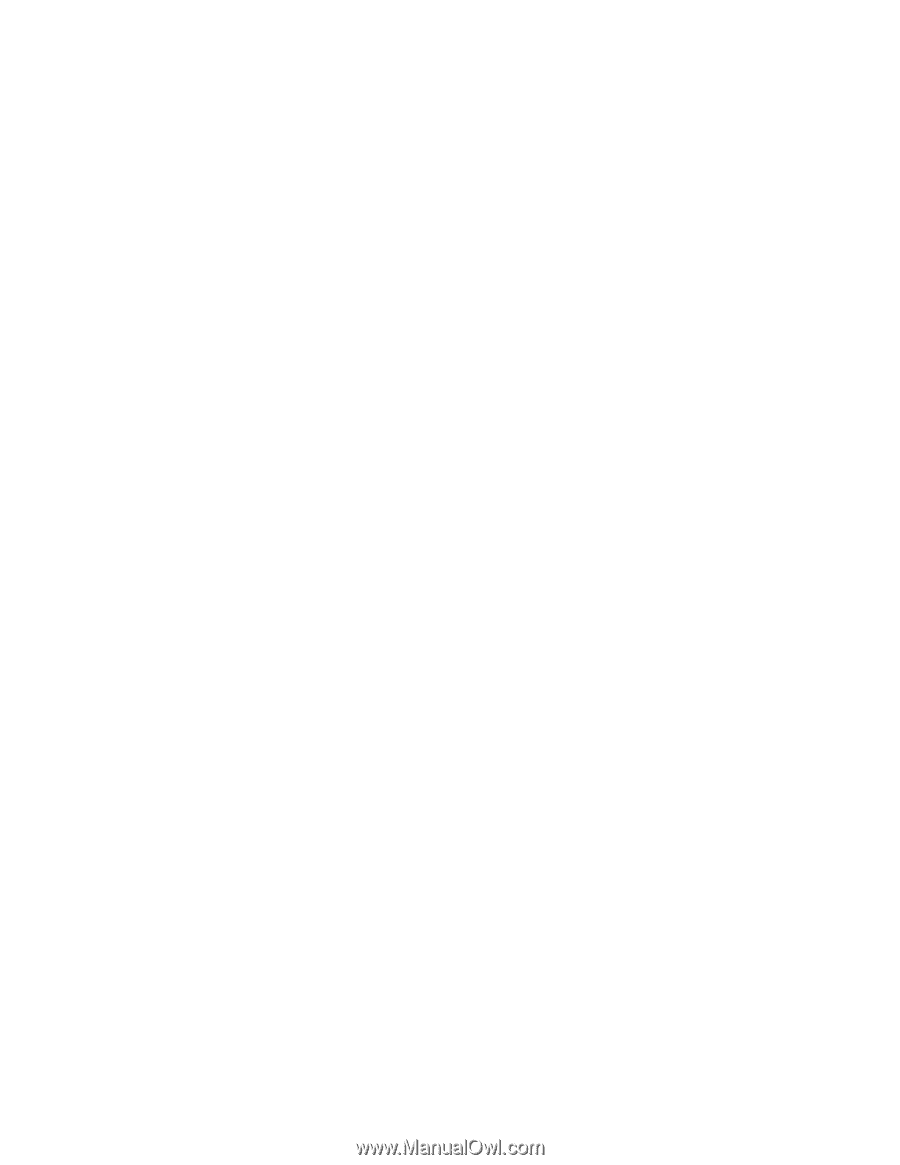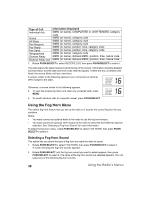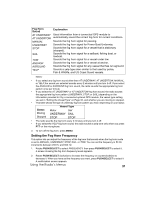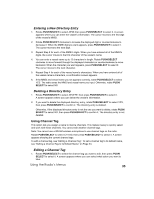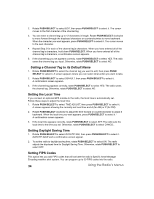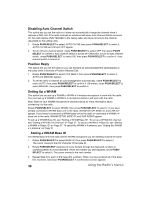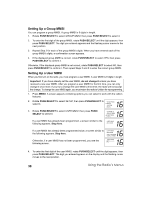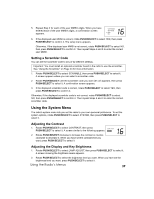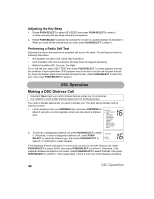Uniden UM525 English Owners Manual - Page 35
Entering a New FIPS Code, Editing a FIPS Code, Deleting a FIPS Code
 |
View all Uniden UM525 manuals
Add to My Manuals
Save this manual to your list of manuals |
Page 35 highlights
Rotate PUSH/SELECT to select FIPS, then press PUSH/SELECT to select it. FIPS CODES and a list of the current FIPS codes appears. To enter a new FIPS code, see "Entering a New FIPS Code". To edit a FIPS code, see "Editing a FIPS Code". To delete a FIPS code, see "Deleting a FIPS Code". Entering a New FIPS Code 1. Rotate PUSH/SELECT to select NEW, then press PUSH/SELECT to select it. The cursor moves to the first character of the FIPS code. 2. Rotate PUSH/SELECT clockwise to move forward through the displayed numbers or counterclockwise to move backward. When the number you want appears, press PUSH/ SELECT to select it. The cursor moves to the next number. 3. Repeat Step 2 for each of the FIPS code's characters. When you have entered all of the FIPS code's numbers, hold down PUSH/SELECT. A confirmation screen appears. 4. If the FIPS code you set appears correctly, rotate PUSH/SELECT to select YES. The radio saves the FIPS code you input. Otherwise, rotate PUSH/SELECT to select NO. Editing a FIPS Code 1. Rotate PUSH/SELECT to select the FIPS code you want to edit, then press PUSH/SELECT to select it. A screen appears where you can select what action you want to take. 2. Rotate PUSH/SELECT to select EDIT, then press PUSH/SELECT to select it. The cursor moves to the first character of the FIPS code. 3. Rotate PUSH/SELECT clockwise to move forward through the displayed numbers or counterclockwise to move backward. When the number you want appears, press PUSH/ SELECT to select it. The cursor moves to the next number. 4. Repeat Step 3 for each of the FIPS code's numbers. When you have entered all of the FIPS code's numbers, hold down PUSH/SELECT. A confirmation screen appears. 5. If the FIPS code you set appears correctly, rotate PUSH/SELECT to select YES. The radio saves the FIPS code you input. Otherwise, rotate PUSH/SELECT to select NO. Deleting a FIPS Code 1. Rotate PUSH/SELECT to select DELETE, then press PUSH/SELECT to select it. A screen appears where you can delete the vessel's information. 2. If you want to delete the displayed FIPS code, rotate PUSH/SELECT to select YES, then press PUSH/SELECT to confirm it. The FIPS code is deleted. Otherwise, If the displayed FIPS code is not the one you want to delete, rotate PUSH/ SELECT to select NO, then press PUSH/SELECT to confirm it. The FIPS code is not deleted. Using the Radio's Menus 35