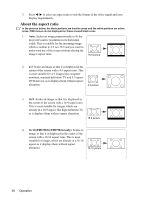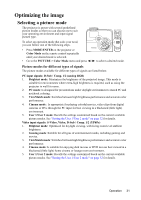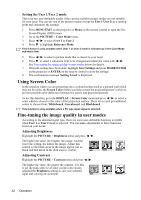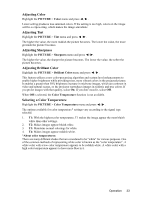ViewSonic PJD7583wi PJD7383, PJD7383I, PJD7583W, PJD7583WI User Guide (English - Page 32
Fine-tuning the image clarity, Correcting keystone
 |
UPC - 766907511123
View all ViewSonic PJD7583wi manuals
Add to My Manuals
Save this manual to your list of manuals |
Page 32 highlights
Fine-tuning the image clarity Sharpen the image by rotating the focus ring. Correcting keystone Keystoning refers to the situation where the projected image is noticeably wider at either the top or bottom. It occurs when the projector is not perpendicular to the screen. To correct this, besides adjusting the height of the projector, you will need to manually correct it following one of these steps. • Using the remote control Press / on the projector or remote control to display the Keystone correction page. Press to correct keystoning at the top of the image. Press to correct keystoning at the bottom of the image. • Using the OSD menu 1. Press MENU/EXIT on the projector or Menu on the remote control and then press / until the DISPLAY menu is highlighted. 2. Press to highlight Keystone and press MODE/ENTER on the projector or ENTER on the remote control. The Keystone Press /. correction page is displayed. 3. Press to correct keystoning at the top of the image or press to correct keystoning at the bottom of the image. Press / . 28 Operation